It was a great day exhibiting at the New Jersey Teachers Council of of English Teachers Conference which was held on the campus of Montclair State University. The conference was well attended and there was a lot of energy in the room as I was demonstrating various solutions for the classroom. The teachers were very excited as I walked around the exhibit hall and used PaperShow for Teachers to send my notes to the computer. There is something magical about demoing PaperShow for Teachers and watching the ink being sent in real time to the computer screen. The teachers were really intrigued with the solution and were already pondering ways to use it in the classroom.
For those teachers who do not have access to a data projector in the classroom- the teachers were able to try out Quartet Kapture- which is an easy way to save all of their notes from the flipchart. Using Quartet Kapture, teachers could have students work in groups and record all of their ideas which are then stored on the computer. All of the notes from the session can be saved as a PDF file which can then be easily shared via email or posted on the teacher's website.
Many of the English teachers who stopped by commented just how clear images looked using the Hovercam T3 document camera. When teachers asked about the pricing they were excited to learn that the Hovercam T3 is really an affordable solution for the classroom.The Hovercam T3 is great tool for the English teachers and is ideal for sharing text from books. All in all it was a great day!
Using Websummarizer to Summarize Information
I have been a big fan of Wikisummarizer and have watched the evolution of this service from Context Discovery. Just this past week Context Discovery released their new service Websummarizer which lets anyone summarize the content of a web page. I took the liberty of using Websummarizer to summarize my last post so that you can see how powerful this tool is. Because of some of the constraints of Blogger it is hard to view the contents of the nodes-but to see for yourself and try out Websummarizer click here. I am very interested in learning how you might use Websummarizer in the work that you do?
Using Mindmaping Tools in the Writing Process
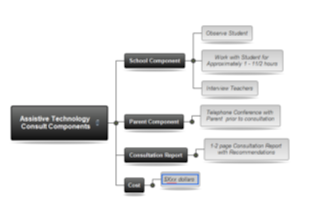 Over the years I have written countless articles about how I use mind mapping in the work that I do, but one of the areas which may be overlooked is in the writing process. As part of my consulting business I am often asked to write project proposals for new work as well as status updates on projects that I may be working on. While man of us may be inclined to open up Microsoft Word and start writing, I have always found it easier to structure my thoughts using mind mapping software.
Over the years I have written countless articles about how I use mind mapping in the work that I do, but one of the areas which may be overlooked is in the writing process. As part of my consulting business I am often asked to write project proposals for new work as well as status updates on projects that I may be working on. While man of us may be inclined to open up Microsoft Word and start writing, I have always found it easier to structure my thoughts using mind mapping software.As part of the process, having the ability to brainstorm what I am going to include is a natural using mind mapping software. Having the ability to move my ideas around the mind map helps me to organize my ideas and structure the content that I will include in my final report. Once I have completed the brainstorming phase, I move the ideas around the map until I am satisfied with the content. Next, I begin to attach notes to my topics to flesh out my ideas. The notes will serve as the content for my report once I have exported the mind map into a Word document. After adding notes to each of the ideas in my mind map, I am now ready to utilize the export feature to Microsoft Word- which quickly generates a structured proposal or status report. Many of the leading mind mapping applications allow you to export directly to a PDF file format. I prefer to first export the report to a Microsoft Word document first so that I can make any final edits and changes before converting it to a PDF file.
Utilizing mind mapping tools to help generate and structure the report gives my proposals and project updates a unique look and feel that sets me apart from other consultants. The cover sheet of my report includes the mind map along with a table of contents which allows the reader to easily navigate to a specific page in the proposal. Once my report is in Microsoft Word, I generally convert it to a PDF file for my client which ends the process. I might add, that for my final touch, I have been using Adobe Acrobat SendNow service to send my finished proposals which gives me the added feature of being able to track that it was received. So if you are looking for a way to help structure your writing then reexamine how you can use mind mapping software for this purpose- you will be glad you did.
Boogie Board Rip- Fun Doodling Gadget
As a child, one of my favorite toys was an Etch a Sketch. I could spend endless hours creating wonderful masterpieces on it by turning the two white dials. In some ways the Boogie Board Rip LCD Writing Tablet reminds me of the Etch a Sketch. The Boogie Board Rip is similar in many respects to the original Boogie Board that I reviewed last year, but adds the one important feature of being able to save your drawings and transfer them to your computer. You will notice when you unbox your Boogie Board Rip that in addition to the Erase button you will find a Status and a Save/Wake button. You will also notice that the Boogie Board Rip now includes a stylus that you will need to use in order to save your rendered drawings. There is also a Lock and Unlock switch on the top left side to help you from accidentally erasing your drawings when you store the Boogie Board Rip. To get started with the Boogie Board Rip, I pulled out the stylus and unlocked the device and started doodling. I have always enjoyed the feel of writing and drawing on the Boogie Board Rip- it has a really smooth and luxurious feel to it as the stylus glides on the surface to unveil a light hued green ink. Using the stylus it is now possible to make finer lines and accent your drawings. I have to say there is something addictive about using the Boogie Board Rip for drawing and doodling and I know others will feel the same. The Boogie Board Rip can stay charged for up to 60 days and comes with a rechargeable Lithium battery that is charged via the USB cable connected to a computer or a power source.
A lot of the original Boogie Board users had asked for the capability of being able to save heir drawings and with the Boogie Board Rip it is now possible. After you have completed the drawing using the stylus you simply press the Save button and you will notice that it will quickly flash-letting you know that the file has been saved. Now all you need to do is plug in the micro USB cable to your computer and the Boogie Board Rip will mount as a drive and you will see all of your pictures saved as a PDF file which you can drag over to your computer to open. The Boogie Board Rip saves the file as a vectorized PDF file which can be opened by Adobe Acrobat Reader or Adobe Illustrator. The Boogie Board Rip can store up to 200 drawings and is a great way to archive your work. The Boogie Board Rip is a fun device to use and I'm sure you will find lots of ways to use it in the office or classroom. If you have some ideas on how you would use the Boogie Board Rip please leave me a comment. The Boogie Board Rip sell for $129 dollars and for more information you can click here. The Boogie Board Rip is a fun and engaging tool and one I know I will use over and over. Just think how much paper I will save doodling- happy doodling!
iPad Summer Institute
Location: Warren Middle School
Two (1 Day) Sessions of the Summer Institute will be offered on
Dates: July 10 or July 11th
Presenters
Brian S. Friedlander, Ph.D. & Christine Besko-Maughan, M.S., ATP
July 10, 2012
Enhancing Academic Performance Using the iPad for Students with Learning Disabilities and Autism Spectrum Disorders
The multi-sensory design of the iPad has made a big impact in the field of education because it appeals to all learners. There are thousands of applications (apps) in the area of education, with many designed specifically for students with learning disabilities and autism spectrum disorder (ASD). This workshop will explore many of the apps especially targeted for these populations and address implementation strategies for integrating the iPad in the curriculum. In addition, some communication apps will be explored, such as Proloquo2Go, My First AAC, and Tap to Talk. Attendees are encouraged to Bring Your Own iPad (BYOI) for this hands-on experience.
July 11, 2012
Using the iPad to Enhance Expressive Communication Skills for Students with Limited Functional Communication
The iPad has become a revolutionary tool in the area of augmentative/alternative communication (AAC), due to its flexibility and affordability. There are numerous applications (apps) currently available that are similar to high-end dynamic display units, but at a fraction of the cost. Many students with autism struggle with expressive communication and the iPad may be a viable option for improving this area of communication. This workshop will examine popular apps, such as My First AAC, Tap to Talk, Alexicom AAC, AssistiveChat, to name a few. In addition, a detailed training will be provided on how to program and customize Proloquo2Go. The workshop will include a hands-on lab to allow attendees the opportunity to explore various communication and language building apps. Attendees are also encouraged to Bring Your Own iPad (BYOI).
Seating is limited so register early!
Registration Fee: $129 & Includes iPad Laminated Reference Guide
For more information email: brian (@) assistivetek.com or call 908-852-3460
School Purchase Orders are Accepted made payable to AssistiveTek, LLC,
174 Stephensburg Road, Port Murray, NJ 07865
To Register click on this link: http://adobe.ly/yjzdDx
Conference Location: Warren Middle School, 100 Old Stirling Road, Warren, NJ 07059
Xpaper Saves Time and Money
I'm sure if you are in a school or running a small business you are constantly being asked to sign papers and fill out forms. So in the process, you generally print the forms sign them and then if you are like me and have moved away from using a fax or snail mail, you have to scan the document and save it as a PDF, which always takes extra time. According to Infotrends the cost of handling paper which would include filling it out, copying, faxing, scanning can cost between $.65 to $1.89 per page. Likewise, PriceWaterhouseCoopers has estimated that the costs associated with handling paper forms can cost companies up to $20 dollars per form and this doesn't include the costs associated with finding a misfiled form. So what would happen if your changed your workflow and used a solution like Xpaper? Xpaper utilizes a digital pen and paper solution for handling the filling in of forms and automatically creates a crystal clear PDF which you can file and archive. Lets find out how it works!
So yesterday, I received a contract in via email that I had to sign and return to the originator. Prior to me using Xpaper, I would have had to print the document sign it and then either decide to fax or put it through the mail. All these options would require extra expense and time but with Xpaper all I had to do was print the contract out on my color laser printer as I would normally do and use the Xpaper printer driver. But here is the difference, using Xpaper-my laser printer printed the contract on the paper with a very fine dot pattern watermark on the paper that my digital pen could see. The watermark is very faint and allows the digital pen to know exactly where I am writing on the page. Once I completed writing on the contract I simply docked my digital pen and voila the ink was merged onto the contract and I had a crystal clear PDF file with my signature and information that I could now email or archive. So without changing my workflow, I immediately benefited from the time savings of using Xpaper to create a PDF which I can now store. Using Xpaper I could also use specialized connectors to automatically create customized workflows to send document to a ftp site or email. If you are interested in learning more about Xpaper and how you can use it in your school or business to improve how you handle paper forms, please feel free to contact me. Feel free to email your form so that I can show you how Xpaper works.
So yesterday, I received a contract in via email that I had to sign and return to the originator. Prior to me using Xpaper, I would have had to print the document sign it and then either decide to fax or put it through the mail. All these options would require extra expense and time but with Xpaper all I had to do was print the contract out on my color laser printer as I would normally do and use the Xpaper printer driver. But here is the difference, using Xpaper-my laser printer printed the contract on the paper with a very fine dot pattern watermark on the paper that my digital pen could see. The watermark is very faint and allows the digital pen to know exactly where I am writing on the page. Once I completed writing on the contract I simply docked my digital pen and voila the ink was merged onto the contract and I had a crystal clear PDF file with my signature and information that I could now email or archive. So without changing my workflow, I immediately benefited from the time savings of using Xpaper to create a PDF which I can now store. Using Xpaper I could also use specialized connectors to automatically create customized workflows to send document to a ftp site or email. If you are interested in learning more about Xpaper and how you can use it in your school or business to improve how you handle paper forms, please feel free to contact me. Feel free to email your form so that I can show you how Xpaper works.
IPevo Delivers with the IPEVO Typi Folio Case
I have always been impressed with the iPevo Company and the innovative products that they develop for computers and iPad. I had a chance this past week to review the IPEVO Typi Folio Case which is a well constructed portfolio type of case for the iPad 2 with a Bluetooth Wireless keyboard. The case is made of soft leather and felt which is light weight, slim and attractive. To get started using the IPEVO Typi Folio Case just slide your iPad 2 into the case and press the Bluetooth connection button to pair the keyboard. Pairing the Bluetooth keyboard was a breeze and within seconds I was using the keyboard to type a memo. The top row of the keyboard has dedicated keys to make it easy to navigate, adjust the volume, and play videos. The IPEVO Typi Folio Case, Bluetooth keyboard is comfortable to use and has a region below the keyboard which acts as a a palm rest. The Bluetooth keyboard has a magnet base which keeps the keyboard in position but if you like you can easily detach it and use it away from the base. The IPEVO Typi Folio Case comes with a mini USB cord to charge the internal Li-ion Battery that fully charges with Bluetooth keyboard within 3 hours. The keyboard has a good feel to it and like most of the portfolio cases on the market for the iPad the keys are slightly smaller than you would find on a laptop computer which may make it difficult for some individuals to use. The IPEVO Typi Folio Case allows the user to change the viewing angle to any of the three positions available. Overall, this is a high quality product and one that bears looking at in that it is priced very competitively at $79 dollars. The IPEVO Typi Folio Case comes in both tan and black.
Subscribe to:
Comments (Atom)



