
Happy New Year to all my readers! May this be a happy, healthy, peaceful and prosperous year ahead for you and your families! See you in 2010! Brian
 As many of you know by now I carry quite of bit of technology with me when I am doing presentations and workshops. I always carry with me my laptop, data projector, PaperShow, and speakers. The only other piece of equipment that I wanted to add to my toolkit was a document camera, but I had not found just the right one for me. Then a couple of weeks ago I was introduced to the iPevo Point 2 View Camera at the New Jersey Computer Cooperative (NJECC) by Dave Marra from Apple Computer. Dave was using the iPevo Point 2 View Camera to demonstrate some apps on his iPhone. I was totally blown away by the quality of the picture that I saw and by the size and flexibility of the camera and knew that I had to get my hands on one to review for you. I would like to thank Pauline from the iPevo Company for providing me with this review unit.
As many of you know by now I carry quite of bit of technology with me when I am doing presentations and workshops. I always carry with me my laptop, data projector, PaperShow, and speakers. The only other piece of equipment that I wanted to add to my toolkit was a document camera, but I had not found just the right one for me. Then a couple of weeks ago I was introduced to the iPevo Point 2 View Camera at the New Jersey Computer Cooperative (NJECC) by Dave Marra from Apple Computer. Dave was using the iPevo Point 2 View Camera to demonstrate some apps on his iPhone. I was totally blown away by the quality of the picture that I saw and by the size and flexibility of the camera and knew that I had to get my hands on one to review for you. I would like to thank Pauline from the iPevo Company for providing me with this review unit.

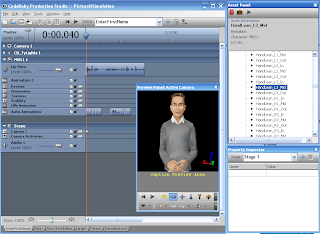 In a recent post I talked about how I used CodeBaby Production Studio with an Adobe Captivate 4 project to create some very unique and engaging content. In my effort to share the project I decided to upload it to YouTube so that others may find value in looking at what I did. One of the new features in Adobe Captivate 4 is the ability to export your projects and save them in a .AVI format which can then be uploaded to YouTube. In previous versions of Adobe Captivate you would have to use a third party application to convert your SWF project to .AVI. But now with the new enhancements in Adobe Captivate 4 all of the conversion can be done right from within the application. Here is an Adobe Captivate 4 video to show you how to export your video in an .AVI format. You can view the resulting video on YouTube by clicking here.
In a recent post I talked about how I used CodeBaby Production Studio with an Adobe Captivate 4 project to create some very unique and engaging content. In my effort to share the project I decided to upload it to YouTube so that others may find value in looking at what I did. One of the new features in Adobe Captivate 4 is the ability to export your projects and save them in a .AVI format which can then be uploaded to YouTube. In previous versions of Adobe Captivate you would have to use a third party application to convert your SWF project to .AVI. But now with the new enhancements in Adobe Captivate 4 all of the conversion can be done right from within the application. Here is an Adobe Captivate 4 video to show you how to export your video in an .AVI format. You can view the resulting video on YouTube by clicking here.
 It was with great anticipation that I arrived home last week to find my copy of SOLO 6 waiting at my doorstep. I have trained hundreds of educators and students on SOLO over the years and was excited to learn about all of the new features that Don Johnston Incorporated had added to the new version. For those of you who may not be familiar with SOLO 6, it includes the following four applications: Write:OutLoud 6, Co:Writer 6, Draft:Builder 6, and Read:OutLoud 6. SOLO 6 provides students with a suite of applications that work together to provide the student with a level of support not often found in other products. SOLO 6 is an ideal tool for both writing and reading and provides students with text to speech support using the high quality Acapela speech engine. Using the Acapela speech engine throughout the SOLO 6 product is a welcome addition. Students will now enjoy having access to a high quality naturally sounding male (Ryan) and female (Heather) voice to read their text. For me this is a huge feature and one I know that students will enjoy using when writing or reading text on the computer. From the user's point of view, I am really excited to see that students can jump into any of the four applications without having to Log–in. Students can now simply click on any of the four applications and get right into the work they need to do. However, if the teacher does prefer, students can sign in to Student Central as they did before in SOLO 5.
It was with great anticipation that I arrived home last week to find my copy of SOLO 6 waiting at my doorstep. I have trained hundreds of educators and students on SOLO over the years and was excited to learn about all of the new features that Don Johnston Incorporated had added to the new version. For those of you who may not be familiar with SOLO 6, it includes the following four applications: Write:OutLoud 6, Co:Writer 6, Draft:Builder 6, and Read:OutLoud 6. SOLO 6 provides students with a suite of applications that work together to provide the student with a level of support not often found in other products. SOLO 6 is an ideal tool for both writing and reading and provides students with text to speech support using the high quality Acapela speech engine. Using the Acapela speech engine throughout the SOLO 6 product is a welcome addition. Students will now enjoy having access to a high quality naturally sounding male (Ryan) and female (Heather) voice to read their text. For me this is a huge feature and one I know that students will enjoy using when writing or reading text on the computer. From the user's point of view, I am really excited to see that students can jump into any of the four applications without having to Log–in. Students can now simply click on any of the four applications and get right into the work they need to do. However, if the teacher does prefer, students can sign in to Student Central as they did before in SOLO 5.
Write:OutLoud still remains one of the easiest talking word processors to use and provides student with a great deal of support in the writing process. Students will appreciate the ability to easily navigate through their written work and listen back to what they have written in the new high quality voices.

Write:OutLoud still provides students with spelling supports using the Franklin Spell Check engine which is really good at picking up the mistakes that students with learning disabilities tend to make. If you work with students with poor spelling skills you will find that having the text-to-speech support available in the spell checker, as is the case in Write:OutLoud, is essential. Students can also use the Homonym checking feature in Write:OutLoud to help them flag the confusable words that often wind up in their writing. I have always found the Bibliographer Tool to be indispensable for students who are creating their first bibliography. In fact when I show this feature to teachers that I am training, they often comment that they wished they had a tool like this when they were doing their graduate work. In today’s Internet age, students younger and younger are now be asked to show where they found their information; and being able to create a citation with the advent of the Bibliographer Tool and the Bibliographer Wizard has really streamlined the process for students making it possible for them to successfully create a bibliography. In Write:OutLoud I was please to see that there is more flexibility in the interface allowing students to change the size of the icons on the toolbar, making it more consistent with the concept of Universal Design and this is true throughout SOLO 6.
Working with Co:Writer throughout the years, I have always been amazed at its ability to predict words based on a couple of keystrokes. For me Co:Writer has always been the premier word-prediction tool in the industry and with the release of Co:Writer 6 it continues to hold its place and takes a quantum leap in usability and design. If you have used other versions of Co:Writer, you will be extremely happy to see the redesign of the user interface. The value proposition now for using Co:Writer 6 is in its simplicity and power. After you launch Co:Writer 6 you will see a small floating window in your writing application. Begin typing and Co:Writer 6 will begin to provide you with a list of predicted words. The interface is clean and helps students to focus on their writing. With the latest version students should be up and running with Co:Writer 6 in no time. All the familiar features are still retained in Co:Writer 6 and customizing the user experience is significantly easier to do. To customize the features in Co:Writer 6 you simply click on the arrow at the bottom of the Co:Writer 6 dialog box and the dialog box flips over to reveal the Options. You will find it incredibly easy to select or create Topic dictionaries and giving students access to the Word Bank feature that shows up when word processing can help students with word-retrieval difficulties. I guess I can’t state it enough to say just how clean and usable the new interface is in Co:Writer 6 that will allow students to focus on the task at hand and complete their written work. I should also mention that Co:Writer 6 can be used to read text in almost any environment.
For students that need more support in the area of writing, Draft:Builder remains a very strong application. While Draft:Builder 6 has not changed all that much as compared to the previous version it does contain many more writing templates that students will find helpful. Draft:Builder 6 is ideal for students who are challenged when presented with a blank page and told to write. Using the templates and prompts, teachers can create writing environments that can help move students through the writing process. In Draft:Builder 6, students have the text-to-speech, spell checking, Bibliographer Tool, and dictionary supports built in that they can take advantage of. The real power of SOLO 6 is in the integration of the tools. Students who need spelling supports can quickly open a note in Draft:Builder 6 and turn on Co:Writer 6. It is this integration that allows students to focus on their writing so that the tools fade into the background. Students can now customize the tool bar in Draft:Builder 6 as they can in Write:OutLoud.
Of all the applications in SOLO 6 the one that has really evolved is Read:OutLoud. With the advent of a high quality text-to-speech engine and ease of use, Read:OutLoud firmly plants itself as an all-around tool for reading text on the computer and on the Web. Keeping in the tradition of Read:OutLoud, students can easily highlight and extract text notes to the sidebar or can add an Outline to complete as they are reading the text. Read:OutLoud comes with a number of outlines that can be used to help students better comprehend the text that they are reading. Once the student has captured the notes, they can be sent to Write:OutLoud or Draft:Builder and take advantage of the tools that are available in each of the respective writing environments.
One of the most important features which is not apparent to the user is the ability of Read:OutLoud to open a wide variety of different text formats. Read:Outloud can open PDF, NIMAS, DAISY 3, Microsoft "Save As Daisy", Bookshare files, Rich Text Format (RTF), TXT, HTML, and XML. For districts investing in a text-to-speech reader, it is important for the reader to have the ability to support a wide range of formats, which is the case for Read:OutLoud. As more students access services that provide text in the NIMAS or DAISY 3 format it is important that the text reader can efficiently work with these file formats. When working with NIMAS files it is not unusual to have to use a utility to unpack them before they can be opened in a reader. This is not the case with Read:OutLoud—simply open the file and Read:OutLoud does all the work for you. It is really that simple!

With more and more students accessing NIMAS formatted books, this is a critical feature and one that that I know teachers and students will appreciate. Once you have opened your NIMAS formatted book, students will be able to change the Etext style very quickly. If you are working with students with visual impairments you can quickly change the background and the color and size of the text with one mouse click. Then with a click on the Read button, students will have access to the text, have it read to them and highlighted on the computer screen.
Read:OutLoud has made huge improvements in being a tool that can access and read the Web on both Windows and Macintosh platforms. When accessing the web, you will find Read:OutLoud to be much faster than the previous version at rendering web pages and now you can quickly jump around the web by clicking on page links. The text-to-speech engine makes it a pleasure to listen to and you will find some really nice features like the ability to look up the definition of words using the Google search engine. Read:OutLoud uses a simple Read button to have students turn the text-to-speech engine on and off. With a simple and clean interface students will be accessing the information they need and take notes if they desire.
Users of SOLO 5 who migrate to SOLO 6 should feel right at home with the release, but with the fine tuning and interface improvements, students will be able to be more productive and access the features they need more easily. SOLO 6 provides students with an array of features which makes it a compelling literacy tool for students with a wide range of abilities. With the release of SOLO 6, Don Johnston Incorporated has set the mark for an integrated literacy suite that has the right balance of power and features. More importantly, with the changes in the interface and careful vigilance to usability, students and teachers will be up and running with SOLO 6 in no time.
Brian S. Friedlander, Ph.D. is an Assistant Professor of Education at the College of St. Elizabeth, Morristown, NJ where he Coordinates the Graduate Programs in Special Education and teaches graduate courses in assistive technology. Brian is the subject matter expert in the soon to be released video: Assistive Technology: Powerful Solutions for Success available from National Professional Resources (nprinc.com) as well as new reference guide: Assistive Technology: What Every Educator Needs to Know to be distributed by National Professional Resources (nprinc.com). Dr. Friedlander maintains an assistive technology practice and provides evaluations, workshops and training in the area of assistive technology. With a background in school psychology Dr. Friedlander brings a unique perspective to his assistive technology practice. Dr. Friedlander publishes Inclusion Times an electronic newsletter which focuses on educational and assistive technology- it is published four times a year.
One Sentence Summary Created with Context Organizer -SOLO 6 provides students with an array of features which makes it a compelling literacy tool for students with a wide range of abilities.
This article originally appeared on the Don Johnston, Inc Website.
 One of my favorite PC applications has got to be Snagit from TechSmith. I have been using it for years on Windows and it is by far one of the most versatile screen capturing applications on the market. I have used it for just about all my screen capturing for my blog and it has always performed and delivered when I needed it to. So I was very excited to learn that Snagit Mac is now in beta and available for those that are interested in testing it out. Here is the scoop from the TechSmith website:
One of my favorite PC applications has got to be Snagit from TechSmith. I have been using it for years on Windows and it is by far one of the most versatile screen capturing applications on the market. I have used it for just about all my screen capturing for my blog and it has always performed and delivered when I needed it to. So I was very excited to learn that Snagit Mac is now in beta and available for those that are interested in testing it out. Here is the scoop from the TechSmith website:Creating an image of all or part of what you see on your computer monitor PLUS:
 Yesterday I had the privilege to present at 21st Century Learning Conference which was sponsored at by the Center for Innovative Education on the campus of Kean University. My first session was titled: Screencasting for the Masses with Camtasia Studio 6 & Adobe Captivate 4. It was very exciting to see the interest in this offering as the room quickly filled to capacity. Some of the educators had shared that the presentation was very timely, since they had just ordered the software to experiment with, in their districts. One of the overriding questions about the screencasting technology was just how long would it take to produce a video tutorial? Even though I shared with them that these tools were intended for the development of rapid eLearning material- it was going to take them some time to learn how to use the tools before they felt comfortable being able to create these assets quickly. Like anything else, with a little practice their skills would certainly improve and allow them to create materials that much faster.
Yesterday I had the privilege to present at 21st Century Learning Conference which was sponsored at by the Center for Innovative Education on the campus of Kean University. My first session was titled: Screencasting for the Masses with Camtasia Studio 6 & Adobe Captivate 4. It was very exciting to see the interest in this offering as the room quickly filled to capacity. Some of the educators had shared that the presentation was very timely, since they had just ordered the software to experiment with, in their districts. One of the overriding questions about the screencasting technology was just how long would it take to produce a video tutorial? Even though I shared with them that these tools were intended for the development of rapid eLearning material- it was going to take them some time to learn how to use the tools before they felt comfortable being able to create these assets quickly. Like anything else, with a little practice their skills would certainly improve and allow them to create materials that much faster.
 By that time I was through talking to the CodeBaby staff my head was swirling. Once I got back to New Jersey I had emailed Audrey Dalton, eLearning Product Marketing Specialist at CodeBaby and she was able to set me up for a Trial of CodeBaby Prooduction Studio. The staff at CodeBaby were really fantastic and they set up a webinar to walk me through the steps to create my first CodeBaby project. A big thanks goes out to Jeff and Jim for coordinating this webinar. As sophisticated as the CodeBay software is I found it very intuitive to use and was up and running in no time. Using a copy of Audacity I was able to record my voice and import it directly into the CodeBaby Production Studio. Upon import, one of the really cool features is the auto animate feature which synchs the lips of the character from the wav. file. To see it in action is not to believe- it is a little spooky. Not only does CodeBaby synch your lips but the way the body, eyes and the figure moves so gracefully there are times you forget it is a avatar. Once I saw what I was able to do, I thought about all of the ways I could use CodeBay to make my demonstrations and simulations that much more engaging. Now imagine having my CodeBaby avatar as a guide on the side moving along the demonstration or assisting me during a simulation. With that in mind I got to work and am in the process of integrating a couple of scenarios with CodeBaby into my Adobe Captivate projects. Using short 5 to 15 seconds snippets my CodeBaby character can guide you through the process on screen, keeping my students engaged and supported.
By that time I was through talking to the CodeBaby staff my head was swirling. Once I got back to New Jersey I had emailed Audrey Dalton, eLearning Product Marketing Specialist at CodeBaby and she was able to set me up for a Trial of CodeBaby Prooduction Studio. The staff at CodeBaby were really fantastic and they set up a webinar to walk me through the steps to create my first CodeBaby project. A big thanks goes out to Jeff and Jim for coordinating this webinar. As sophisticated as the CodeBay software is I found it very intuitive to use and was up and running in no time. Using a copy of Audacity I was able to record my voice and import it directly into the CodeBaby Production Studio. Upon import, one of the really cool features is the auto animate feature which synchs the lips of the character from the wav. file. To see it in action is not to believe- it is a little spooky. Not only does CodeBaby synch your lips but the way the body, eyes and the figure moves so gracefully there are times you forget it is a avatar. Once I saw what I was able to do, I thought about all of the ways I could use CodeBay to make my demonstrations and simulations that much more engaging. Now imagine having my CodeBaby avatar as a guide on the side moving along the demonstration or assisting me during a simulation. With that in mind I got to work and am in the process of integrating a couple of scenarios with CodeBaby into my Adobe Captivate projects. Using short 5 to 15 seconds snippets my CodeBaby character can guide you through the process on screen, keeping my students engaged and supported.

 On December 1, Karen Cator, Director of Educational Technology for the Education Department gave a preview of the first draft of the administration's National Education Technology Plan.
On December 1, Karen Cator, Director of Educational Technology for the Education Department gave a preview of the first draft of the administration's National Education Technology Plan.Here are the highlights brought to you by Context Organizer. The original article can be found at the eSchool Website.
 After months of work I am proud to announce that my new Assistive Technology DVD- Assistive Technology: Powerful Solutions for Success is now available from my publisher, NPR Inc. To find out more click on the links.
After months of work I am proud to announce that my new Assistive Technology DVD- Assistive Technology: Powerful Solutions for Success is now available from my publisher, NPR Inc. To find out more click on the links.Technology is not only having a profound impact on the way we live our lives, but also how we learn and access information. For students with disabilities, technology can make the difference between success and failure in general education environments. Assistive Technology (AT) provides a means to help students compensate for their disabilities while building upon their strengths. Utilizing the principles of Universal Design for Learning (UDL), this revised and updated DVD takes you into classrooms where AT solutions are being successfully implemented for students requiring:
Observe first-hand how hardware and software programs not only assist students in being more successful academically, but how AT empowers them to be more confident and independent learners.
How to use this DVD
The viewer will be able to:
One Sentence Summary Created with Context Organizer After months of work I am proud to announce that my new Assistive Technology DVD- Assistive Technology: Powerful Solutions for Success is now available from my publisher, NPR Inc.
After months of work I am proud to announce that my new Assistive Technology DVD- Assistive Technology: Powerful Solutions for Success is now available from my publisher, NPR Inc.
 I recently received an email from Seavus that they updated DropMind and decided to take it for a test drive on my PC to learn about its features and ease of use. DropMind is an easy to use mind mapping application that includes a host of features that one would expect to find in a mind mapping application.
I recently received an email from Seavus that they updated DropMind and decided to take it for a test drive on my PC to learn about its features and ease of use. DropMind is an easy to use mind mapping application that includes a host of features that one would expect to find in a mind mapping application. maps that much more quickly and make sections of your maps reuseable. Nice touch! Users of DropMind can add URLs, File Attachments, and Notes to any idea in their mind map. DropMind comes with s small library of icons and images that can be used within the application. I would have like to see a larger collection of images ship with DropMind. Having said that it is easy to resize and align images to the text in a topic as you see fit. To quickly format your map you can use the Map Styles which will automatically change the topic styles, color and background of your map. With the Map Color feature you can quickly change the color of your entire mind map with a click of a mouse. DropMind 1.1 now includes a Filter function that lets you quickly show or hide topics in your mind map that has any of the following features: Notes, Attachments, Tasks, Hyperlinks, Icons, and Alerts. While this is a good first step, DropMind should allow you to filter on text in your topic and allow you to save your searches for future use. DropMind 1.1 also includes a Presentation feature that automatically takes snapshots of your mind map which can be then viewed as a slide show presentation. While you can manually take snapshots of your mind map and put together a presentation, I would have liked to be able to have more control over the the presentation and more formatting features. DropMind 1.1 also includes a number of different formats for exporting your minds which include: PDF, XML, FreeMind, PowerPoint, RTF, Word, HTML, and Image. If you are using other mind mapping software applications you can directly import your mind maps from the following applications: MindManager, XMind, FreeMind, and Word Outlines.
maps that much more quickly and make sections of your maps reuseable. Nice touch! Users of DropMind can add URLs, File Attachments, and Notes to any idea in their mind map. DropMind comes with s small library of icons and images that can be used within the application. I would have like to see a larger collection of images ship with DropMind. Having said that it is easy to resize and align images to the text in a topic as you see fit. To quickly format your map you can use the Map Styles which will automatically change the topic styles, color and background of your map. With the Map Color feature you can quickly change the color of your entire mind map with a click of a mouse. DropMind 1.1 now includes a Filter function that lets you quickly show or hide topics in your mind map that has any of the following features: Notes, Attachments, Tasks, Hyperlinks, Icons, and Alerts. While this is a good first step, DropMind should allow you to filter on text in your topic and allow you to save your searches for future use. DropMind 1.1 also includes a Presentation feature that automatically takes snapshots of your mind map which can be then viewed as a slide show presentation. While you can manually take snapshots of your mind map and put together a presentation, I would have liked to be able to have more control over the the presentation and more formatting features. DropMind 1.1 also includes a number of different formats for exporting your minds which include: PDF, XML, FreeMind, PowerPoint, RTF, Word, HTML, and Image. If you are using other mind mapping software applications you can directly import your mind maps from the following applications: MindManager, XMind, FreeMind, and Word Outlines. for those that enjoy mind mapping. With the release of DropMind 1.1, Seavus has added a number of features that should add to your productivity. However, they need to think about adding an Export to Microsoft Project- considering that they added Task Information to this release. Likewise, there should be more mind mapping templates with different structures built-in. I believe the real strength and value proposition for DropMind is the integration and synchronization of your mind maps with the web version of DropMind. One can easily start your mind maps with the desktop version of DropMind and then synchronize it and upload it to with the web version. Once your mind map is uploaded to the server you can open it and use it on the web with a browser and have access to it from anywhere you have access to the Internet and a browser. For more information about DropMind you can go to their website.
for those that enjoy mind mapping. With the release of DropMind 1.1, Seavus has added a number of features that should add to your productivity. However, they need to think about adding an Export to Microsoft Project- considering that they added Task Information to this release. Likewise, there should be more mind mapping templates with different structures built-in. I believe the real strength and value proposition for DropMind is the integration and synchronization of your mind maps with the web version of DropMind. One can easily start your mind maps with the desktop version of DropMind and then synchronize it and upload it to with the web version. Once your mind map is uploaded to the server you can open it and use it on the web with a browser and have access to it from anywhere you have access to the Internet and a browser. For more information about DropMind you can go to their website.One Sentence Summary Created with Context Organizer I believe the real strength and value proposition for DropMind is the integration and synchronization of your mind maps with the web version of DropMind.
I believe the real strength and value proposition for DropMind is the integration and synchronization of your mind maps with the web version of DropMind.
A QR Code is a matrix code (or two-dimensional bar code) created by Japanese corporation Denso-Wave in 1994. The "QR" is derived from "Quick Response", as the creator intended the code to allow its contents to be decoded at high speed.
QR Codes are common in Japan, where they are currently the most popular type of two dimensional codes. Moreover, most current Japanese mobile phones can read this code with their camera.
One Sentence Summary Created with Context Organizer With a QR Reader installed you can simply point your camera phone at the QR Code and be instantly taken to a website to provide your viewers with additional information.
 I had a great day working with a group of teachers in assisting them to incorporate the principles of Universal Design for Learning (UDL) into their math lessons. Over the course of two days we went over the principles of UDL and had a chance to look at a variety of tools and strategies that could be employed into their lessons. We had a chance to use Google Forms, Delicious, Webspiration, and InspireData to give the teachers some new tools to actively engage students in their learning. It was exciting to feel the energy in the workshop as the teachers began to see how they could use the various tools to reach their students. During the workshop I was able to capture some of the ideas using Papershow which was a real hit with the teachers. At the end of the second day I captured some notes which I can share with you. Papershow is a wonderful tool for recording and capturing ideas. After today's session I saved the notes as a PDF file and placed them on our wiki which worked really well. Here is is a link to today's notes as captured with Papershow.
I had a great day working with a group of teachers in assisting them to incorporate the principles of Universal Design for Learning (UDL) into their math lessons. Over the course of two days we went over the principles of UDL and had a chance to look at a variety of tools and strategies that could be employed into their lessons. We had a chance to use Google Forms, Delicious, Webspiration, and InspireData to give the teachers some new tools to actively engage students in their learning. It was exciting to feel the energy in the workshop as the teachers began to see how they could use the various tools to reach their students. During the workshop I was able to capture some of the ideas using Papershow which was a real hit with the teachers. At the end of the second day I captured some notes which I can share with you. Papershow is a wonderful tool for recording and capturing ideas. After today's session I saved the notes as a PDF file and placed them on our wiki which worked really well. Here is is a link to today's notes as captured with Papershow. As a technology consultant I am often asked by my clients to write up a proposal for my services. For many of us who are in this situation our first inclination is to open up Microsoft Word and start to draft our proposal. While I have written about this topic before, it is worth mentioning again that I have found it to be a tremendous time saver to draft my proposals in a mind map and then export them to Microsoft Word. In the past couple of weeks I have had to put three proposals together and in this instance I decided to put MindView 3 Business Edition through its paces to draft my proposals. I have been using MindView 3 Business Edition lately, to track some of my projects using the Gantt Chart and Timelines but had not investigated how to use it to generate proposals.
As a technology consultant I am often asked by my clients to write up a proposal for my services. For many of us who are in this situation our first inclination is to open up Microsoft Word and start to draft our proposal. While I have written about this topic before, it is worth mentioning again that I have found it to be a tremendous time saver to draft my proposals in a mind map and then export them to Microsoft Word. In the past couple of weeks I have had to put three proposals together and in this instance I decided to put MindView 3 Business Edition through its paces to draft my proposals. I have been using MindView 3 Business Edition lately, to track some of my projects using the Gantt Chart and Timelines but had not investigated how to use it to generate proposals. of formatted Word templates to Export your mind maps to. You have considerable control as to what comes over during the export process. I have found that MindView 3 Business Edition outputs your mind maps quickly and accurately to Microsoft Word and the finished product is very professionally formatted.
of formatted Word templates to Export your mind maps to. You have considerable control as to what comes over during the export process. I have found that MindView 3 Business Edition outputs your mind maps quickly and accurately to Microsoft Word and the finished product is very professionally formatted. Two weeks ago I delivered a presentation at the DevLearn 09 Conference on: Delivering e-Learning Assets in PDF Format which focused on how one can deliver a range of content using the ubiquitous PDF format. During my session I showed my participants how I am using Adobe Acrobat Pro Extended, Adobe Captivate 4, Camtasia Studio, and Adobe Presenter to create rich and engaging eLearning assets. Using a combination of these tools it is possible to create some interesting materials that can be shared with the Adobe Acrobat Reader. One of the real take aways from the presentation is that it is now possible to embed video in your PDF's which your users can view with the free Adobe Acrobat Reader 9.
Two weeks ago I delivered a presentation at the DevLearn 09 Conference on: Delivering e-Learning Assets in PDF Format which focused on how one can deliver a range of content using the ubiquitous PDF format. During my session I showed my participants how I am using Adobe Acrobat Pro Extended, Adobe Captivate 4, Camtasia Studio, and Adobe Presenter to create rich and engaging eLearning assets. Using a combination of these tools it is possible to create some interesting materials that can be shared with the Adobe Acrobat Reader. One of the real take aways from the presentation is that it is now possible to embed video in your PDF's which your users can view with the free Adobe Acrobat Reader 9. I have been following Acroabt.com since its inception and today Adobe has finally integrated their suite of services under one roof. Acrobat.com is an essential service for Adobe since it is tightly integrated into Acrobat 9 line of products. If you have a copy of Acrobat 9 you can easily upload your PDF files to Acrobat.com come and share them with others by providing them with a URL that is generated. Acrobat.com can also be used when distributing PDF Forms and becomes the repository for the information that gets submitted.
I have been following Acroabt.com since its inception and today Adobe has finally integrated their suite of services under one roof. Acrobat.com is an essential service for Adobe since it is tightly integrated into Acrobat 9 line of products. If you have a copy of Acrobat 9 you can easily upload your PDF files to Acrobat.com come and share them with others by providing them with a URL that is generated. Acrobat.com can also be used when distributing PDF Forms and becomes the repository for the information that gets submitted.