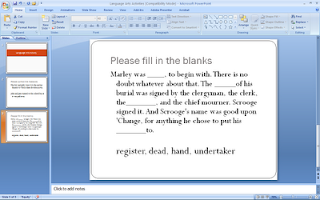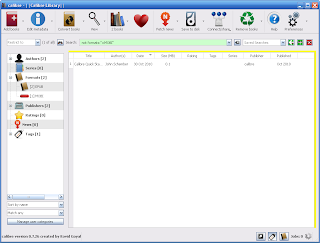Easily Create, Review and Share Compelling Documents with Greater Productivity Across Organizations
SAN JOSE, Calif., — Oct. 18, 2010 — Adobe Systems Incorporated (Nasdaq:ADBE) today introduced the
Adobe® Acrobat® X software family –
Acrobat X,
Reader® X, the
Acrobat X Suite and
new document exchange services at Acrobat.com – that empowers professionals to innovate and create higher quality content, driving tighter collaboration and productivity across teams in today’s dynamic business environments.
“Companies today need to work with their customers and partners in multiple time zones, languages and cross-functional teams,” said
Melissa Webster, analyst,
IDC. “Seamless, fluid content creation and collaboration is critical to how organizations use, repurpose and share information – it is no longer a ‘nice to have’ – it is an imperative to success in today’s business world.”
Acrobat X delivers new guided
Actions to simplify multi-step document preparation and publishing processes; completely new customization capabilities in
PDF Portfolios unify multiple file types into a compelling presentation. New document services available at
Acrobat.com give individuals the ability to collaborate more efficiently. Integration with
Microsoft SharePoint enables consistency of PDF documents across the enterprise; re-use of content is now easier with higher quality
export to Microsoft® Word and
Microsoft® Excel.
New Acrobat X Highlighted Features
· Automate routine, multi-step tasks with new guided
Actions and easily share them with coworkers and collaborators, reducing the burden of training.
· Change how users view, think and interact with content and its context with
PDF Portfolios using new layouts, visual themes and color palettes.
· Maximize the power of
Adobe Photoshop® and
Adobe Acrobat to easily create dynamic communications with the new
Acrobat X Suite. Quickly capture, edit and combine digital content right from the desktop.
· Increase productivity across the organization with new
Microsoft® SharePoint integration. Check-in, check-out PDF files for reviewing and editing shared documents.
· Streamline the process for large organizations to deploy, configure and manage updates and conform to
ISO standards, in both Adobe Reader X and Acrobat X, including support for Microsoft SCCM and SCUP.
· Display the most commonly used tools all in one pane with the updated
user interface.
New in Adobe Reader X
· Commenting is now available in
Adobe Reader X, with Sticky Notes and Highlighter tools available to all users.
· Expands PDF access to mobile devices with free
Adobe Reader X for Android, Windows® Phone 7 and Blackberry Tablet OS.
· Safer viewing of PDF files with new
Protected Mode security capabilities in Reader X.
New Services via Acrobat.com
· Adobe SendNow, a valuable new document exchange service at
Acrobat.com, enables users to send and receive large files and track them with proof of receipt, avoiding e-mail gateway issues, complicated FTP servers, or the costs of expensive overnight mail.
· Adobe CreatePDF for easily converting files to professional PDF documents from within Adobe Reader X or any Web browser.
Quotes
Kevin M. Lynch, vice president and general manager of Acrobat, Digital Enterprise Solutions Group,
Adobe· “Today, more than ever, people need to communicate and collaborate reliably and professionally with people outside their organization. Acrobat X is a response to this dynamic – to drive more fluid collaboration and to create richer experiences in today’s fast-paced, complex business environments.”
Larry Hawes, lead analyst, Collaboration and Enterprise Social Software, at
Gilbane Group· “Collaborative documents is a visionary collaborative content model that is just now beginning to be realized. Perhaps the clearest, productized articulation of this vision that I have seen is the PDF Portfolios component of Adobe Acrobat, enabling content creators to bring together multiple related files into a single space without altering them, and then share that bundle with others. Think of a PDF Portfolio as a ZIP file in which the relationship between the individual files in the container is defined and sequenced, as are the slides in a presentation.”
Bill Rue, chief information officer,
HASSELL, international network of architectural design studios
· “Using advanced Microsoft SharePoint functionality in Acrobat X, we can seamlessly integrate documents into our workflows, simplifying projects and helping to ensure we have the right people working on the right project, at the right moment.”
Johnny Chloride, solution delivery manager,
HASSELL· “Acrobat X offers a sleek user interface and tool panes that make the software extremely easy to use for anyone.”
Mason Farmani, COO and managing partner,
Barkley Court Reporters, the largest court reporting firm in California
· “With Acrobat X, streamlined document commenting and collaboration improves sharing ideas and information. For us, it helps accelerate our internal learning processes and gives our clients the tools to work together more effectively.”
Ron Usher, managing partner,
Bell Alliance, real estate and estate planning leader
· “The Action Wizard in Acrobat X empowers our staff to transform many of their time consuming tasks into simple one-step processes.”
· “In the latest release, Adobe has found a great balance between rich features and delivering an intuitive application with a modern, clean interface.”
Helpful Links
Product Family
This release line-up includes the following
Acrobat X products:
· Acrobat.com services, including new
Adobe SendNow and
Adobe Create PDF online document exchange services.
Pricing and Availability
Acrobat X and its associated products are scheduled to ship within 30 days, with availability through Adobe Authorized Resellers, the
Adobe Store and Adobe Direct Sales.
· Estimated street price for:
o Acrobat X Standard is expected to be US$299 ($139 upgrade)
o Acrobat X Pro is expected to be US$449 ($199 upgrade)
o Acrobat X Suite is expected to be US$1199 ($799)
· Free 30-day
trial of Acrobat Pro will be available upon product ship.
About Adobe Systems Incorporated
Adobe revolutionizes how the world engages with ideas and information – anytime, anywhere and through any medium. For more information, visit
www.adobe.com.
###
© 2010 Adobe Systems Incorporated. All rights reserved. Adobe, the Adobe logo, Acrobat, Captivate, LiveCycle, Photoshop and Reader are either registered trademarks or trademarks of Adobe Systems Incorporated in the United States and/or other countries. All other trademarks are the property of their respective owners.