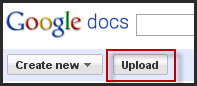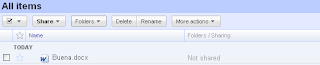.jpg) The number of new Bluetooth devices that roll out each and every week is astonishing. If you want to keep you can go to the official Bluetooth Site and check out all of the new products. Since doing the iPevo Point 2 View Webcam review, iPevo was kind enough to send me the iPevo Tubular Wireless Speakers to review, which takes advantage of Bluetooth, to stream the audio from your iPhone, IPod Touch, BlackeBerry or your PC to their speakers. I have to tell you when Bluetooth was first introduced I was not a real fan. I'm sure many of you spent countless hours as I did trying to pair up your Bluetooth devices. But Bluetooth has come a long way in the past couple of years with vast improvements in speed and pairing your device.
The number of new Bluetooth devices that roll out each and every week is astonishing. If you want to keep you can go to the official Bluetooth Site and check out all of the new products. Since doing the iPevo Point 2 View Webcam review, iPevo was kind enough to send me the iPevo Tubular Wireless Speakers to review, which takes advantage of Bluetooth, to stream the audio from your iPhone, IPod Touch, BlackeBerry or your PC to their speakers. I have to tell you when Bluetooth was first introduced I was not a real fan. I'm sure many of you spent countless hours as I did trying to pair up your Bluetooth devices. But Bluetooth has come a long way in the past couple of years with vast improvements in speed and pairing your device.With this in mind, I set off to take a look at the iPevo Tubular Wireless Speakers which when paired with your audio device lets you transmit audio to the speakers without the need for a physical connection. The iPevo Tubular Wireless Speakers has a unique design and lives up to its name-you see the two individual speakers when stored are in the shape of a tube. The iPevo Tubular Wireless Speakers design works well and makes it easy to store the hidden USB cable and Mini RCA jack to connect the two halves of the speakers together. The built-in rubber spools on each speaker makes it easy to store the cables.The iPevo Tubular Wireless Speakers ships with a built in rechargeable battery which should give you 6 - 8 hours of listening pleasure. When it is time to recharge the battery you simply plug in the USB cable into your computer and charge it up. Each of the iPevo Tubular Wireless Speakers output up to 3 watts of sound which should be enough to fill a small room with your music.
for about
As recommended I initially charged the iPevo Tubular Wireless Speakers for about 2 hours to charge the battery. The indicators on the iPevo Tubular Wireless Speakers will let you know when the speakers are fully charged.Once charged I took out my BlackBerry Curve and started the pairing process to the speakers. The steps to do the pairing were prominently printed in the speakers and withing 30 seconds I was up and running. Pairing the iPevo Tubular Wireless Speakers with my BlackBerry was a cinch! Now the moment of truth! I opened my media player on my BlackBerry Curve and started to play a song and lo and behold the music was directed to the iPevo Tubular Wireless Speakers. The volume controls on the iPevo Tubular Wireless Speakers worked well and the sound quality was very good.
My next attempt to use the iPevo Tubular Wireless Speakers was with my MacBook. Once again I went through the pairing process very quickly and then went to my Sound Preferences and selected th iPevo speakers as my sound output. I fired up iTunes and had the music streamed to the iPevo Tubular Wireless Speakers. It truly was a very easy process and one that gives you the flexibility to play your music with just about any music device. Based on my experience I would say that you can successfully stream your audio from about 20 feet from the sound source. I was thinking that this would be a great device to use with the iPod Touch in the classroom especially for students that might be using Proloquo2go.com. Imagine a student sitting at their desk with the iPevo Wireless Speakers using their portable augmentative communication device and not having the burden to be physically connected to speakers. Let me know what you think.