As more and more teachers have begun to use PaperShow for Teachers in the classroom I wanted to share this tip for creating quick grammar and cloze technique activities. Using the interactive paper that comes with PaperShow for Teachers gives you the freedom to create activities for the classroom that your students can interact with. Once you create the activity and print it out on the interactive paper you can then pass the activity out to your students and have them complete it from their desks, so that everyone can see. Likewise you could use it to model how to complete the activity so that everyone can see how it is done. So lets get started!
I have found that the trick to creating these activities is using PowerPoint. So open PowerPoint and create one slide for each of your activities. In the screen shot below you will see that I created a slide that the students could use to correct the grammar.
It is probably a good idea to select a simple PowerPoint style that has a white background for two reasons: one, this will use less ink and two, it will be easier for your student to see the text when it is printed. Likewise, you will want to select a larger font so that it will be easier for your students to write on once it is printed on the interactive paper. For the second activity I created a cloze activity from the first stave of A Christmas Carol. I simply pasted the text into my PowerPoint slide and then removed the text and used an underscore to create the gap. For each of the words, I cut out I then pasted them on the bottom of the slide.
Now that my activity is completed I can save my PowerPoint file and import the slide deck into the PaperShow for Teachers application that is on the USB key and print it on the PaperShow for Teachers interactive paper. PaperShow for Teachers will prompt you print the slides on the interactive paper so make sure that you have the paper loaded in your color printer before clicking the OK button. Just a tip it is good idea to place the Printer Sticker on the printer that you will be using with PaperShow for Teachers that you received when you purchased the PaperShow for Teachers Starter Kit to help remind you how to orient the interactive paper.
Here is a quick screencast of how to create import your activity into the PaperShow for Teachers application.
Click on this link to see a video on how to import your PowerPoint Slides into PaperShow for Teachers

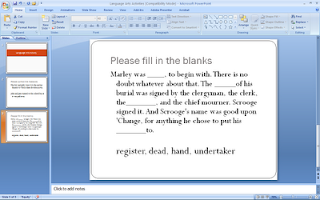
No comments:
Post a Comment