Guess What, My New Word Processor is a Pen
As much as I enjoy using my laptop and iPad for all kinds of different tasks, I for one still feel that it is easier for me to take notes with pen and paper. I can write much faster than I can type and at least from my perspective there is less of a cognitive load for me when using pen and paper. Over the years I have used digital pen and paper for a full range of tasks, but as of late, I find that I am using my Echo Smartpen more and more in all those places that I need to record the minutes of meetings. Oftentimes I am only recording the digtial ink and am not relying on the audio recording of the session. Using the Echo Smartpen and MyScript for Livescribe, I am quickly able to capture my notes and use handwriting recognition to send the text to Microsoft Word. From my perspective MyScript for Livescribe is an essential part of the solution allowing me to quickly go from hand written notes to editable text. Just yesterday I was sitting in several departmental meetings at the college and I was quickly able to go from my notes to Word in a click of the mouse. Within seconds I had the text in the Word document and was sharing my notes with my colleagues. So the next time you think you need to use you laptop to take notes you may want to consider using the Echo Smartpen! If you have never used MyScript for Livescribe you can download a trial version of Myscript and give it a try. MyScript for Livescribe works on both Windows and Macintosh.
MagicYad- The Bar & Bat Mitzvah Toolkit
While exploring the varied applications that run on the Livescribe Smartpens I came a cross an application called MagicYad which caught my attention. You see a Yad is the Hebrew word for-pointer, that one uses when they are reading from the Torah. While it has been a long time since my Bar Mitzvah I was intrigued by the MagicYad application and how it could take advantage of the underlying Livescribe technology to teach students their Torah portion for their Bar or Bat Mitzvah. For anyone that is going through the experience of learning how to read the Torah, it can be a difficult and at times a challenging task. I can remember when I was studying my Torah portion, that my Rabbi provided me with a phonograph album to help me learn my portion. It was painstaking having to keep going back and finding the right spot on the album to start and stop at. Well some 41 years later someone finally figured out how to really help students learn their Torah portion!
MagicYAD is a very clever and easy to use application that really highlights the strengths of the Livescribe pen based computer technology. When students order MagicYAD they are provided with a complete print out of their Torah portion and the blessings which are printed in Hebrew on the Livescribe dotted paper. Each section of the Torah portion is marked off by an underscore which can be used to read that portion. To read a section students simply tap the pen on the underscore in the Torah portion and are able to hear the Cantor recite the portion. It is really that easy and the fidelity and sound is really fantastic. The beauty of the MagicYad solution is in its simplicity - tap the section you want to hear with your Livescribe pen and listen to the portion being read. Taking it one step further, students can click on the Record button on the bottom of the dotted paper and practice chanting the section and then compare that against the Cantor's recitation by clicking on the Teacher button.. Quite ingenious if you ask me.
MagicYad is certainly a valuable tool for anyone who is learning to read Torah but it can be especially important for student with special needs who may need the multi-sensory approach to learning their portion. MagicYad is easy to use and students will find it a wonderful resource when learning how to chant. Students can learn their portion independently and practice the sections they need to very quickly. For that matter it is an ideal tool for adults who are learning how to chant and read Hebrew. The real take away is that MagicYad will give students the confidence they need to learn how to read their Torah and Haftorah portions and will prepare them for the big day. If you want to see how it works click on this link. For more information about MagicYad click on this link.
MagicYAD is a very clever and easy to use application that really highlights the strengths of the Livescribe pen based computer technology. When students order MagicYAD they are provided with a complete print out of their Torah portion and the blessings which are printed in Hebrew on the Livescribe dotted paper. Each section of the Torah portion is marked off by an underscore which can be used to read that portion. To read a section students simply tap the pen on the underscore in the Torah portion and are able to hear the Cantor recite the portion. It is really that easy and the fidelity and sound is really fantastic. The beauty of the MagicYad solution is in its simplicity - tap the section you want to hear with your Livescribe pen and listen to the portion being read. Taking it one step further, students can click on the Record button on the bottom of the dotted paper and practice chanting the section and then compare that against the Cantor's recitation by clicking on the Teacher button.. Quite ingenious if you ask me.
MagicYad is certainly a valuable tool for anyone who is learning to read Torah but it can be especially important for student with special needs who may need the multi-sensory approach to learning their portion. MagicYad is easy to use and students will find it a wonderful resource when learning how to chant. Students can learn their portion independently and practice the sections they need to very quickly. For that matter it is an ideal tool for adults who are learning how to chant and read Hebrew. The real take away is that MagicYad will give students the confidence they need to learn how to read their Torah and Haftorah portions and will prepare them for the big day. If you want to see how it works click on this link. For more information about MagicYad click on this link.
PaperShow for Teachers Primary Notebook Paper
When PaperShow for Teachers was released I was excited to find out that there was a range of different note taking paper that could be utilized with this innovative solution. If you are working in the primary grades you should consider purchasing the Canson PaperShow for Teachers Primary Notebook paper. The notebook is set up like primary styled paper that students are accustomed to using when doing written work. Using PaperShow for Teachers Primary Notebook teachers can model how to correctly form the letters of the alphabet and have students watch them on the screen.
Similarly teachers could trace the letters on the PaperShow for Teachers Primary Notebook before hand and have students practice their penmanship, right on the notebook page. Using this technique teachers can also capture the students handwriting sample, and save it as a PDF in the student's portfolio. To get the students involved in the handwriting lesson simply pass the PaperShow for Teachers Primary Notebook around the class with the pen and have students write the letters. Remember that the Canson Digital Pen has about a 30 foot range from the USB dongle so it is possible to walk around the room using this solution. No need for you to be tied to the front of the classroom.
In my next post I will share with you how to use the PaperShow for Teachers Interactive Paper to design writing templates that would allow students to practice their handwriting on pre-printed pages.
Similarly teachers could trace the letters on the PaperShow for Teachers Primary Notebook before hand and have students practice their penmanship, right on the notebook page. Using this technique teachers can also capture the students handwriting sample, and save it as a PDF in the student's portfolio. To get the students involved in the handwriting lesson simply pass the PaperShow for Teachers Primary Notebook around the class with the pen and have students write the letters. Remember that the Canson Digital Pen has about a 30 foot range from the USB dongle so it is possible to walk around the room using this solution. No need for you to be tied to the front of the classroom.
In my next post I will share with you how to use the PaperShow for Teachers Interactive Paper to design writing templates that would allow students to practice their handwriting on pre-printed pages.
PersonalBrain 6 and Moodle Perfect Together

Over the years I have been a big fan of the PersonalBrain and having used the PersonalBrain 6 Beta Release, I am really impressed with the feature set and the direction of the product. I have used the PersonalBrain as a way to store and easily find information that is important in the work that I do in the field of assistive and educational technology. The PersonalBrain is a great way to visually store information and see the relationships of the data and thoughts that are embedded in your brain. I particularly like the fact that the PersonalBrain is a flexible tool and one that never locks you into a corner. If you want to keep your PersonalBrain structured by all means do so, but if you want less structure just feel free to drop information into your brain and everything is automatically indexed. Using the Search feature or the Advanced Reporting feature allows you to have the information you need at the tip of your fingers.
The PersonalBrain 6 is very tightly integrated with the WebBrain making it very easy to synchronize your brains to the web and back them up. I was particularly interested in the embedding function since my college is in the process of moving our Learning Management System over to Moodle. The question I had, would it be possible to embed one of my brains into Moodle so that students could visually search the database and use it as part of one of me courses? One of the things that I really like about Moodle is how it handles embedding code. I have successfully pasted embedding code from other sources and was able to render videos and flash objects without a hitch. I decided to see how well the embedding code worked and if I could integrate a Webbrain into one of my Moodle courses. This was a lot easier to do than you would think and within minutes I had my Webbrain working with my Moodle course.
I'm sure you want to know how I did it so here are the steps.
- Log into your account at WeBbrain.com and open the brain you would like to embed.
- Click on the Share icon on the top right of the Webbrain screen.
- Copy the Embedding Code from the dialog box
- Open your course in Moodle and Click on Compose a Webpage
- Name the Resource and then Click on the icon <> Toogle HTML Source in the Compose a Web page section and past the embedding code
- Save the page and watch how your WeBbrain is automatically rendered
E-book Popularity Skyrockets
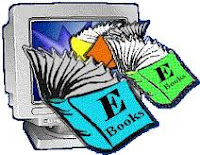
The popularity of e-books grows every day, and writers who never would
have considered writing for an e-book publisher even a year ago are
changing their minds. With online bookstores and publishers reporting
increasing numbers of e-book sales every month, with the popularity of
e-book readers, it makes sense to take advantage of this market.
And in the last year or so, even traditional print publishing houses
have begun to recognize the growing popularity of Ebooks. Many are
implementing digital programs of their own for new releases as well as
their backlists. No longer do those who prefer to read online or on an
e-book reader have to restrict themselves to small online publishers
or bookstores. The variety and availability of books that are
digitally published is expanding rapidly.
In fact, the Association of American Publishers recently reported an
amazing increase in the number of e-book sales in the U.S. According
to the AAP, gross Ebook sales in June 2010 reached $29.9 million.
That’s an amazing 118.9% increase in sales from the same month in
2009. That’s a huge difference and it shows no sign of slowing down
any time soon. In fact, while everyone agrees that paperback and
hardback books will never completely disappear, it isn’t beyond belief
that all books will be available in digital format in the coming
years.
Have you tried reading a book electronically? If not, you should
definitely check one out. E-books are written, edited, and published
to the same standards as print books, and you’re sure to find
something you like. No matter what genre of fiction you enjoy, or what
subject of nonfiction appeals to you, look for a book online and give
it a try.
About the author: James Mowery is a computer geek that writes about
technology and related topics. To read more blog posts by him, go to
http://www.ledtv.org
Livescribe Releases Pencast Player App for the iPad
Livescribe just released Pencast Player App for the iPad, iPhone, and iPod Touch today. Now you can log into your Livescribe account and view your own pencasts or view other pencasts that are open to the community. The Panecast app is free and is available now from the Apple Apps Store. So check it out! I will have more details once I have had a chance to use it.
SPARKvue for the iPad from Pasco
With the start of the semester I have been busy preparing for my classes but still have some reviews in the hopper that I have been meaning to post for some time. This past summer I had a chance to speak with Wayne Grant, Ph.D., Chief Education Officer at Pasco, a leading science education company located in California about the release of SPARvue for the iPad. Pasco has been known for their high quality science probes and software for some time now and are leading proponents of mobile solutions to help make science education come alive in the classroom. Dr. Grant was kind enough to show me the latest release of SPARKvue a software app that runs on the iPad that can teamed up with various probes so that students can collect data in real time.
Using the PASSPORT Airlink 2 students can collect real time data on the Ipad without the need to be directly connected. The PASSPORT Airlink 2 uses Bluetooth technology to automatically send data from the sensors to the iPad for instant visual analysis. I had a chance to work with the PASSPORT Airlink 2 and one of Pasco's Weather sensors to see what it would be like to use, to collect data. Pairing the Bluetooth PASSPORT Airlink 2 with the iPad was a cinch and within seconds after plugging in the Weather probe I was collecting data about the humidity in New Jersey. Based on my experience I would say that the PASSPORT Airlink 2 has good range and I was able to collect data from at least 20to 25 feet away from my iPad. It was really exciting to be able to see the data streaming live to my iPad using the PASSPORT Airlink 2 and the Weather probe. Pasco should be commended for designing such and elegant solution that can be used with the iPad to give students hands on opportunity to collect data in real time. Pasco once again has shown their ingenuity and innovation in the design and implementation of this device. If you would like to try out the SPARKvue app just go to the Apple Apps Store and download to see how it works.
Free ARRA Webinar Sponsored by Don Johnston
Free ARRA Webinar: A year into ARRA funding, and only a year left.
Now what?
Two dates: September 22 & September 29With an additional $100,000 left in ARRA funding per school, even just 1-2% can have an impact!
 Join us for this one-hour webinar presented by Brian S. Friedlander, Ph.D. Dr. Friedlander will share stories of districts in New Jersey who have used ARRA funding in creative ways to build an AT infrastructure and implement it.
Join us for this one-hour webinar presented by Brian S. Friedlander, Ph.D. Dr. Friedlander will share stories of districts in New Jersey who have used ARRA funding in creative ways to build an AT infrastructure and implement it. The webinar will focus on these questions:
- What are some of the misconceptions about ARRA funding?
- How can I advocate for ARRA funding?
- What has worked for other districts?
- What kind of implementation plan should I present to my special ed director?
- Once I have the funding, how can I use it most effectively?
Sign Up Now!
Subscribe to:
Comments (Atom)







