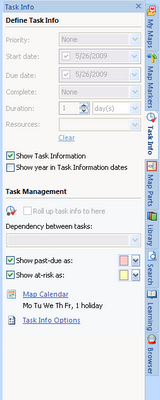 For small to medium businesses who are using MindManager 8 for project planning and keeping tabs on projects, one feature which you will want to explore is the Task Management features built into MindManager 8. As a consultant and small business owner I often am doing small projects that may not require a dedicated project management tool- but I still will need a way to keep on top of my projects and tasks. For this reason, one of new features which I am using more and more in MindManager 8 is the ability to use the Roll Up feature when using the Task Information pane. If you are like me and using MindManager 8 to help you plan and keep on task, then you will find the the new Roll Up feature to be indispensable. All of the task information features can be found in the Task Info pane within MindManager 8.
For small to medium businesses who are using MindManager 8 for project planning and keeping tabs on projects, one feature which you will want to explore is the Task Management features built into MindManager 8. As a consultant and small business owner I often am doing small projects that may not require a dedicated project management tool- but I still will need a way to keep on top of my projects and tasks. For this reason, one of new features which I am using more and more in MindManager 8 is the ability to use the Roll Up feature when using the Task Information pane. If you are like me and using MindManager 8 to help you plan and keep on task, then you will find the the new Roll Up feature to be indispensable. All of the task information features can be found in the Task Info pane within MindManager 8.To get started use MindManager 8 to brainstorm the tasks for the project. Once you have organized the tasks and sequenced them in the order that you will perform the task, select the Central topic and Open the Task Info Pane. In my example, I selected the central topic, Revise Assistive Technology DVD and from the Task Info Pane selected "Roll up task info to here." You also want to make sure that you have checked off Show past-due as: and Show as-risk as:- which I will explain later.
Next go through your tasks and set the number of days each task will take in your mind map. For the first task, you can use the Calendar to set the Start date for the project. It is best to leave the end date blank and let MindManager 8 calculate the end dates based on your task dependencies. By default MindManager 8 will set each task to 1 day duration which is easily changed in the Task Info Pane. For the final step you will use the Relationship feature to link your tasks in the order that you would like to complete them. By default MindManager 8 will set the dependency to Finishto Start and you will see a little FS icon on the relationship line to denote this. If you would like to fine tune the dependency relationship this too can be done in the Task Info Pane. Once you have set the dependencies for your tasks you will see that under your Central topic the Start date and calculated finish date with the cumulative number of work days to complete the task under the topic.
Once you start using your mind map to track your project's progress you will begin to see the real value of the Roll Up feature in MindManager 8. As you input the task completion percentages into your mind map, MindManager 8 will roll up the information to the central topic allowing you to get a quick overview of your overall progress and visually see which tasks are past due or at risk of not completing on time. MindManager 8 will display icons on those task which may be past due or at risk of not be completed which can give you a quick overview of where you need to concentrate your efforts. You can watch the video tutorial here to see how to use the Roll Up feature. I welcome your comment and how you are using this powerful feature in MindManager 8.
No comments:
Post a Comment