 Have you thought about upgrading to MindManager 8 but are not sure if the features match your needs? MindManager 8 is a substantial upgrade with many exciting and useful features that can make you a more efficient visual mapper. During this hour long webinar we will explore the many new features and give you a firsthand opportunity to see these features in action so that you can make a more informed decision as to whether you want to upgrade. Before the webinar you will have the opportunity to email the presenter with any specific question that you may have. So join me as we explore all of the exciting new features in MindManager 8. To register and pay for this webinar on December 22 at 1:00 pm EST click on the PayPal button on the top right of the blog. There is a nominal $35 dollar charge to participate in the webinar which can paid via PayPal. Once you are registered, you will be emailed information about logging on to the webinar and the teleconferencing phone number and access codes. Space is limited so sign up now!
Have you thought about upgrading to MindManager 8 but are not sure if the features match your needs? MindManager 8 is a substantial upgrade with many exciting and useful features that can make you a more efficient visual mapper. During this hour long webinar we will explore the many new features and give you a firsthand opportunity to see these features in action so that you can make a more informed decision as to whether you want to upgrade. Before the webinar you will have the opportunity to email the presenter with any specific question that you may have. So join me as we explore all of the exciting new features in MindManager 8. To register and pay for this webinar on December 22 at 1:00 pm EST click on the PayPal button on the top right of the blog. There is a nominal $35 dollar charge to participate in the webinar which can paid via PayPal. Once you are registered, you will be emailed information about logging on to the webinar and the teleconferencing phone number and access codes. Space is limited so sign up now!
MindManager 8 Webinar- What's New
 Have you thought about upgrading to MindManager 8 but are not sure if the features match your needs? MindManager 8 is a substantial upgrade with many exciting and useful features that can make you a more efficient visual mapper. During this hour long webinar we will explore the many new features and give you a firsthand opportunity to see these features in action so that you can make a more informed decision as to whether you want to upgrade. Before the webinar you will have the opportunity to email the presenter with any specific question that you may have. So join me as we explore all of the exciting new features in MindManager 8. To register and pay for this webinar on December 22 at 1:00 pm EST click on the PayPal button on the top right of the blog. There is a nominal $35 dollar charge to participate in the webinar which can paid via PayPal. Once you are registered, you will be emailed information about logging on to the webinar and the teleconferencing phone number and access codes. Space is limited so sign up now!
Have you thought about upgrading to MindManager 8 but are not sure if the features match your needs? MindManager 8 is a substantial upgrade with many exciting and useful features that can make you a more efficient visual mapper. During this hour long webinar we will explore the many new features and give you a firsthand opportunity to see these features in action so that you can make a more informed decision as to whether you want to upgrade. Before the webinar you will have the opportunity to email the presenter with any specific question that you may have. So join me as we explore all of the exciting new features in MindManager 8. To register and pay for this webinar on December 22 at 1:00 pm EST click on the PayPal button on the top right of the blog. There is a nominal $35 dollar charge to participate in the webinar which can paid via PayPal. Once you are registered, you will be emailed information about logging on to the webinar and the teleconferencing phone number and access codes. Space is limited so sign up now!
Experience Task Automation Capabilities within MindManager 8 for Windows
 If you haven't taken a look at some of the new features in MindManager 8 then you should take a look at this video tutorial that I put together for the November Mindjet Connections Newsletter on the new Task Automation Capabilities.
If you haven't taken a look at some of the new features in MindManager 8 then you should take a look at this video tutorial that I put together for the November Mindjet Connections Newsletter on the new Task Automation Capabilities.
Happy Thanksgiving!
Livescribe Pulse Smartpen adds Handwriting Recognition
 I have been using digital pen technology for a long time now but nothing has excited me more for the potential for this technology than the Livescribe Pulse Smartpen. I have been writing about my experiences using the Pulse Smartpen on my blog since its release and it continues to amaze me what is possible. I knew that it was only a matter of time before the Livescribe Pulse Smartpen would add handwriting recognition and I am happy to report that Livescribe announced yesterday the release of MyScript for Livescribe 1.0 from VisionObjects- which adds this significant feature. For those of you who would like to try MyScript for Livescribe 1.0 you will have to upgrade your Livescribe Desktop to Version 1.4 from the Livescribe website. Once you have made the upgrade you can download the trial version of MyScript for Livescribe 1.0, which will automatically install the MyScript icon into the tool bar of your Livescribe Desktop software. MyScript for Livescribe 1.0 is an independent application that once engaged from the Livescribe Desktop software will launch. I should note that the MyScript for Livescribe software application is $29.95 and can be purchased from the VisionObjects website.
I have been using digital pen technology for a long time now but nothing has excited me more for the potential for this technology than the Livescribe Pulse Smartpen. I have been writing about my experiences using the Pulse Smartpen on my blog since its release and it continues to amaze me what is possible. I knew that it was only a matter of time before the Livescribe Pulse Smartpen would add handwriting recognition and I am happy to report that Livescribe announced yesterday the release of MyScript for Livescribe 1.0 from VisionObjects- which adds this significant feature. For those of you who would like to try MyScript for Livescribe 1.0 you will have to upgrade your Livescribe Desktop to Version 1.4 from the Livescribe website. Once you have made the upgrade you can download the trial version of MyScript for Livescribe 1.0, which will automatically install the MyScript icon into the tool bar of your Livescribe Desktop software. MyScript for Livescribe 1.0 is an independent application that once engaged from the Livescribe Desktop software will launch. I should note that the MyScript for Livescribe software application is $29.95 and can be purchased from the VisionObjects website.So how does it work you say? I updated my Livescribe Desktop to version 1.4 and installed the4 trial version of MyScript for Livescribe 1.0 without a hitch. Once installed there now appeared a
 new icon on my Livescribe Desktop toolbar. I opened a page of some notes I had just recently taken at a conference and clicked on the MyScript icon which automatically launched the MyScript for Livescribe 1.0 application. Once launched you see a two page view of your handwritten notes on the left hand side of the page and by simply clicking on the conversion icon you text is recognized and appears on the right hand side of the page. You can go into the MyScript Preferences and select from three different handwriting modes, Hand Print, Capital Letters, and Natural Handwriting to help the recognition engine along. One more click on
new icon on my Livescribe Desktop toolbar. I opened a page of some notes I had just recently taken at a conference and clicked on the MyScript icon which automatically launched the MyScript for Livescribe 1.0 application. Once launched you see a two page view of your handwritten notes on the left hand side of the page and by simply clicking on the conversion icon you text is recognized and appears on the right hand side of the page. You can go into the MyScript Preferences and select from three different handwriting modes, Hand Print, Capital Letters, and Natural Handwriting to help the recognition engine along. One more click on  the Word icon, and your text transfers to a Word document-pretty neat! Once in Word the text is fully editable and ready to be reformatted. I should note that handwriting recognition has come a long way but it is not perfect. From my perusal of the Word document I would have to say that I was really impressed with the conversion process- with a little spell checking and some formatting my notes are now editable in Word. Having handwriting recognition is a significant feature and one that will allow students and teachers to use this technology to move their notes into Word with the ability to modify and make whatever accommodations that are needed. This is wonderful assistive technology tool and one that keeps getting better and better. This is a great gift for the holiday season.
the Word icon, and your text transfers to a Word document-pretty neat! Once in Word the text is fully editable and ready to be reformatted. I should note that handwriting recognition has come a long way but it is not perfect. From my perusal of the Word document I would have to say that I was really impressed with the conversion process- with a little spell checking and some formatting my notes are now editable in Word. Having handwriting recognition is a significant feature and one that will allow students and teachers to use this technology to move their notes into Word with the ability to modify and make whatever accommodations that are needed. This is wonderful assistive technology tool and one that keeps getting better and better. This is a great gift for the holiday season.
PollDaddy and MindManager 8
 You probably know by now, that I like tinkering with new Web 2.0 services and decided to give PollDaddy a try. PollDaddy lets you create a free account and create polls and surveys free of charge. There are some limitations with the free account- but I decided to give it a try and see what happens. So if you can indulge me and fill out I the poll I created I would appreciate it.
You probably know by now, that I like tinkering with new Web 2.0 services and decided to give PollDaddy a try. PollDaddy lets you create a free account and create polls and surveys free of charge. There are some limitations with the free account- but I decided to give it a try and see what happens. So if you can indulge me and fill out I the poll I created I would appreciate it.On the heals of the release of MindManager 8 I thought it might be interesting to see what new features are most valuable to you and how you are using MindManager to accomplish your work and personal goals. I have also included some questions about your interest in training and what add-ins you are currently using with MindManager. So if you can take the time to complete it I will summarize the data and report back here with the results. Click here to go to the poll. Thanks- Brian
TwitterBerry for BlackBerry Curve
 I have become a real fan of Twitter and am using it more and more to follow my colleagues and thought leaders in various fields. I have found it to be indispensable for following and tracking the latest trends in technology. Just recently I was able to follow the tweets for the DevLearn2008 Conference that I was unable to attend to keep up with the latest news from the conference. I'm sure you are finding interesting ways to use Twitter. Today I installed TwitterBerry on my BlackBerry Curve and now have full Twitter functionality from my smartphone. I tried it this evening with great success-now I have Twitter in the palm of my hands. You can Follow me on Twitter @assistivetek Hope to hear from you- so send me a tweet!
I have become a real fan of Twitter and am using it more and more to follow my colleagues and thought leaders in various fields. I have found it to be indispensable for following and tracking the latest trends in technology. Just recently I was able to follow the tweets for the DevLearn2008 Conference that I was unable to attend to keep up with the latest news from the conference. I'm sure you are finding interesting ways to use Twitter. Today I installed TwitterBerry on my BlackBerry Curve and now have full Twitter functionality from my smartphone. I tried it this evening with great success-now I have Twitter in the palm of my hands. You can Follow me on Twitter @assistivetek Hope to hear from you- so send me a tweet!
Export as Mindjet Player Tip- Linking Documents
 I for one am having a great deal of fun experimenting with the new Export as Mindjet Player feature that can be found in MindManager 8. I have begun to export all of my MindManager maps to this format so that I can share them with my students on their Blackboard accounts. I have all of my lectures mapped out with links to web sites which I use for every class. Back in the days of MindManager 7, I would export my MindManager maps to PDF and post them to Blackboard, but the links were no longer live which always presented a problem. Now with the new Export as Mindjet Player I can put the maps on Blackboard and ask my students to open it and they can quickly jump from web site to web site as we talk about different topics. This has been a tremendous time saver for me. If you have taught using the internet- it is cumbersome when you have to stop and write the URL on the board and invariably some of your students are going to misspell the link and have trouble getting to where you want them to be.
I for one am having a great deal of fun experimenting with the new Export as Mindjet Player feature that can be found in MindManager 8. I have begun to export all of my MindManager maps to this format so that I can share them with my students on their Blackboard accounts. I have all of my lectures mapped out with links to web sites which I use for every class. Back in the days of MindManager 7, I would export my MindManager maps to PDF and post them to Blackboard, but the links were no longer live which always presented a problem. Now with the new Export as Mindjet Player I can put the maps on Blackboard and ask my students to open it and they can quickly jump from web site to web site as we talk about different topics. This has been a tremendous time saver for me. If you have taught using the internet- it is cumbersome when you have to stop and write the URL on the board and invariably some of your students are going to misspell the link and have trouble getting to where you want them to be.One of the limitation of the first release of Export as Mindjet Player is that you can not embed your attachments. After thinking about this for a little while, I realized that while you can't attach documents that are stored on your computer, however, what about your documents that are stored on Google Docs or Acrobat.com? Instead of attaching documents to my MindManager
 maps I could simply hyperlink them to my documents. Yes- this does limit the number of attachments but it gets the job done. It was certainly worth trying and in fact my solution does work. Here is how to do it. In Google Docs open up your document that you want to be able to share and click the Share tab and select Publish as Web page. This will automatically create a unique URL that you can share with other to access your Google Docs. Now just create a link in Mindjet MindManager with that unique URL and you are ready to go. Remember you can also upload your Microsoft Word documents and bring them into Google Docs and be able to accomplish the same thing.
maps I could simply hyperlink them to my documents. Yes- this does limit the number of attachments but it gets the job done. It was certainly worth trying and in fact my solution does work. Here is how to do it. In Google Docs open up your document that you want to be able to share and click the Share tab and select Publish as Web page. This will automatically create a unique URL that you can share with other to access your Google Docs. Now just create a link in Mindjet MindManager with that unique URL and you are ready to go. Remember you can also upload your Microsoft Word documents and bring them into Google Docs and be able to accomplish the same thing.I have been using Acrobat.com for a lot of the consulting work that I am doing and it is just as
 easy to link your documents (Word, Excel, PDF's, etc) in your Acrobat.com account to your MindManager 8 maps and then Export as Mindjet Player and retain the attachments. In fact
easy to link your documents (Word, Excel, PDF's, etc) in your Acrobat.com account to your MindManager 8 maps and then Export as Mindjet Player and retain the attachments. In fact  you will find the process a lot easier. Once you go to the MyFiles directory- simply select the file you want to link and make sure that you have selected Open Access which will let you share your files with others. Now simply click on the Copy URL button. Once you are back in MindManager 8 select the topic you want to link it to and bring up the Add Hyperlink and paste the link in. Now when you Export as Mindjet Player you will be able to access your documents from anywhere when you are connected to the internet.
you will find the process a lot easier. Once you go to the MyFiles directory- simply select the file you want to link and make sure that you have selected Open Access which will let you share your files with others. Now simply click on the Copy URL button. Once you are back in MindManager 8 select the topic you want to link it to and bring up the Add Hyperlink and paste the link in. Now when you Export as Mindjet Player you will be able to access your documents from anywhere when you are connected to the internet.While I hope that at some point in time we will be able to attach documents that can be embedded into the Mindjet Player for now this is a workaround that should serve us well for maps that we would like to share with others. Let me know what you think of this strategy. You can preview the file that I created by clicking here.
The November Mindjet Connections Newsletter is Out
 Just wanted to let you know that the November Mindjet Connections newsletter is out and it is chock full of some great articles on how to maximize your investment in MindManager. Find out new ways to save time and expand the ways you can utilize MindManager in the work that you do.
Just wanted to let you know that the November Mindjet Connections newsletter is out and it is chock full of some great articles on how to maximize your investment in MindManager. Find out new ways to save time and expand the ways you can utilize MindManager in the work that you do.
Camtasia Studio 6- Impressive!
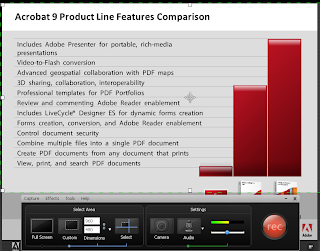 home with the latest version- which is a good thing. I am always concerned when software companies make drastic changes to the interface when they release new versions of the software. Having stated this up front, TechSmith has spent considerable time and taken user input in designing this latest version. I for one feel that the workflow is much smoother and some of the subtle changes in the interface make the whole experience of using Camtasia Studio 6 much more enjoyable. From the first time you record a session you will notice a whole new recording interface which is much more intuitive and allows you to set up your recording features without the need to jump through a whole lot of screens.
home with the latest version- which is a good thing. I am always concerned when software companies make drastic changes to the interface when they release new versions of the software. Having stated this up front, TechSmith has spent considerable time and taken user input in designing this latest version. I for one feel that the workflow is much smoother and some of the subtle changes in the interface make the whole experience of using Camtasia Studio 6 much more enjoyable. From the first time you record a session you will notice a whole new recording interface which is much more intuitive and allows you to set up your recording features without the need to jump through a whole lot of screens.Everything is right there in front of you as you see in the screenshot. You can now easily adjust your audio, select your screen size, as well as your webcam from the
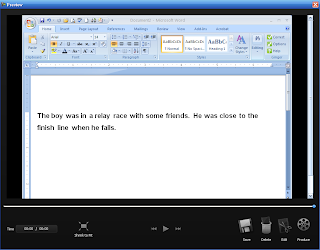 Record pane.
Record pane.When you are ready to record just click in the big Record button and you are ready to record high quality video and audio form your computer. You will be happy to learn that you can now use Camtasia Studio to record in High Definition (HD- H.264) should you need to. After recording your video you can quickly preview your video in the newly designed Preview screen. The interface is very clean and neat and it is very clear how to save, edit, delete or produce your video. By clicking on the edit button you are taken to the very familiar Camtasia Studio screen to edit and produce your work. While not much has changed with regard to the interface there is lots of changes under the hood
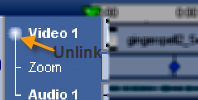 which will benefit all of us who work with this wonderful tool. This is the first version of Camtasia Studio that lets you decouple the video and audio which will make it easier to make edits and re-record the audio for retakes. TechSmith has now added a number of Hotkeys which will allow us to quickly add captions, callouts, zoom, and markers to the timeline. Just today I created a video and wanted to add a zoom in- and by simply pressing the letter z, I was able to bring up the Pan and Zoom dialog box and insert the zoom. This is certainly going to reduce the amount of time it takes to create and produce my videos. Like I said before, a lot of work has gone on under the hood which we will greatly benefit from. When it comes time to produce our videos TechSmith has really listened to our call and with the Production Wizard we can now output our videos to some of the most popular formats without the need to worry about the settings. We can now produce videos in High Definition (HD), SWF, as well as produce it for YouTube, Screencast and for the iPhone by going through the Production Wizard. In every case you will get perfect video and audio for that platform which is extremely important from my perspective- no need to guess. If you have a Screencast account you will appreciate just how easy it is to store and post your videos to your blog or web. The integration is seamless and within minutes you can have your video on your web or blog.
which will benefit all of us who work with this wonderful tool. This is the first version of Camtasia Studio that lets you decouple the video and audio which will make it easier to make edits and re-record the audio for retakes. TechSmith has now added a number of Hotkeys which will allow us to quickly add captions, callouts, zoom, and markers to the timeline. Just today I created a video and wanted to add a zoom in- and by simply pressing the letter z, I was able to bring up the Pan and Zoom dialog box and insert the zoom. This is certainly going to reduce the amount of time it takes to create and produce my videos. Like I said before, a lot of work has gone on under the hood which we will greatly benefit from. When it comes time to produce our videos TechSmith has really listened to our call and with the Production Wizard we can now output our videos to some of the most popular formats without the need to worry about the settings. We can now produce videos in High Definition (HD), SWF, as well as produce it for YouTube, Screencast and for the iPhone by going through the Production Wizard. In every case you will get perfect video and audio for that platform which is extremely important from my perspective- no need to guess. If you have a Screencast account you will appreciate just how easy it is to store and post your videos to your blog or web. The integration is seamless and within minutes you can have your video on your web or blog.TechSmith has done a great job of listening to its users and making it even easier to produce high quality screencasts. It is the subtle changes and the work under the hood that will change your
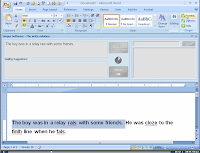 workflow and make you more productive using Camtasia Studio 6. The videos that I have recently recorded with Camtasia Studio 6 are very sharp with excellent audio fidelity. If you are on the fence about the upgrade to Camtasia Studio 6 take the plunge and see all of the benefits that you will derive with this very substantial upgrade. You can also download a 30 day trial of Camtasia Studio 6 form the TechSmith web site.
workflow and make you more productive using Camtasia Studio 6. The videos that I have recently recorded with Camtasia Studio 6 are very sharp with excellent audio fidelity. If you are on the fence about the upgrade to Camtasia Studio 6 take the plunge and see all of the benefits that you will derive with this very substantial upgrade. You can also download a 30 day trial of Camtasia Studio 6 form the TechSmith web site.
Adding Mindjet Player PDF's to a Acrobat Portfolio
 This has been a very exciting week as I explore some of the new features in Mindjet MindManager 8. As I have shared with you, one of the most exciting features from my perspective is the Export to Mindjet Player, which allows you to create shareable maps with anyone who has Adobe Acrobat Reader 9, on their computer. This feature allows you to open and close topics and subtopics and maintains live links to the web. Being one who likes to experiment with software, I wondered what would happen if I placed a Mindjet Player PDF into one of my Adobe Acrobat Portfolio's that I have created. At the present time the Mindjet Player does not support attachments so one of the ways around this if you own a copy of Adobe Acrobat 9 is to create a Portfolio and add the files you would like to the portfolio. Inserting the Mindjet Player file into my portfolio was very easy and worked right out of the box. Double clicking on the Mindjet Player opened the map and from there I was ready to go. Now I can have my MindManager 8 maps displayed and add whatever additional files I need right within the portfolio. You will find as I have, that creating Acrobat portfolios is a great way to package files for training and consulting.
This has been a very exciting week as I explore some of the new features in Mindjet MindManager 8. As I have shared with you, one of the most exciting features from my perspective is the Export to Mindjet Player, which allows you to create shareable maps with anyone who has Adobe Acrobat Reader 9, on their computer. This feature allows you to open and close topics and subtopics and maintains live links to the web. Being one who likes to experiment with software, I wondered what would happen if I placed a Mindjet Player PDF into one of my Adobe Acrobat Portfolio's that I have created. At the present time the Mindjet Player does not support attachments so one of the ways around this if you own a copy of Adobe Acrobat 9 is to create a Portfolio and add the files you would like to the portfolio. Inserting the Mindjet Player file into my portfolio was very easy and worked right out of the box. Double clicking on the Mindjet Player opened the map and from there I was ready to go. Now I can have my MindManager 8 maps displayed and add whatever additional files I need right within the portfolio. You will find as I have, that creating Acrobat portfolios is a great way to package files for training and consulting.You may have noticed that I have placed a new widget on my blog recently to have you sign for free premium assets and information. This will allow me to target my readership and provide you with timely information which may include video's, newsletter, and or articles. For those of you that sign up now I will email you a link to Portfolio so that you can see just how easy it is to package your maps and attachments. So if you have a moment, please subscribe for the free services at the top of the blog by entering your name and email address- thanks Brian
Mindjet Player Screencast
 I am really jazzed up about the Export to Mindjet Player feature found in MindManager 8 because it opens up all kinds of possibilities for teaching and training. In the this screencast I demonstrate just how easy it is to share your maps using MindManager 8. You can click on the screenshot below to launch the screencast. Just a note once the Title screen appears you will need to click on the Play button to continue to view the screencast. Enjoy!
I am really jazzed up about the Export to Mindjet Player feature found in MindManager 8 because it opens up all kinds of possibilities for teaching and training. In the this screencast I demonstrate just how easy it is to share your maps using MindManager 8. You can click on the screenshot below to launch the screencast. Just a note once the Title screen appears you will need to click on the Play button to continue to view the screencast. Enjoy!
Embedding MindManager 8 SWF Files
One of the most important features from my perspective that is new to MindManager 8 is the ability to Export to Mindjet Player in a PDF or Flash File (SWF) format. Now I'm able to share my MindManager maps with just about anyone who has access to Flash or Adobe Acrobat Reader- which are found on nearly 98% of all computers. In this post I am going to embed a MindManager 8 maps which has been exported as a SWF file. You will see below the results of me embedding the map. You have complete control over opening and closing the topics and you can click on the links to take you out to the web sites. This is going to be a tremendous feature for me when teaching my graduate course. I will now be able to post my visual maps as a Mindjet Player PDF file and post it to BlackBoard for all my students to access. What is really great is that the links and Notes are preserved. This alone is worth the price of an upgrade.
MindManager 8 Released Today
 It has been hard to contain myself over the last month, since I had a chance to beta test the latest version of MindManager 8 which will be released today. Built on the strong foundation of MindManager 7, version 8 breaks new ground with some really exciting features. MindManager 8 breaks new ground with the introduction of the Mindjet Player which now allows you to share and publish your maps with just about anyone. It is now easy with MindManager 8 to transforms your maps into fully interactive Adobe PDFs or Flash .SWF files. They can be shared with anyone, published to blogs and embedded in web pages. When you see this feature you too will be amazed how you can interact with your maps with nothing else but the Adobe Acrobat Reader installed on your computer. This is really going to change the way we publish and share our maps without the worry if the person on the other end has a copy of MindManager 8 installed on their computer. I can go on for days talking about this feature and look for a screencast about this in the coming days. In the same vein, Mindjet will be releasing a new version of MindManager Web which will allow you to access and collaborate on the web with your mind maps in a secure web workspace. Similar to Google Docs, you will now be able within any browser to open and co-edit your maps with other as you collaborate with clients on your projects. Using the same conventions to insert topics and format your maps you will be up and running using MindManager Web in no time and if you would like you can also access your maps with the desktop version of MindManager 8. Having both Mindjet Player and MindManager Web ensure that you and your clients can have access to your maps wherever you are.
It has been hard to contain myself over the last month, since I had a chance to beta test the latest version of MindManager 8 which will be released today. Built on the strong foundation of MindManager 7, version 8 breaks new ground with some really exciting features. MindManager 8 breaks new ground with the introduction of the Mindjet Player which now allows you to share and publish your maps with just about anyone. It is now easy with MindManager 8 to transforms your maps into fully interactive Adobe PDFs or Flash .SWF files. They can be shared with anyone, published to blogs and embedded in web pages. When you see this feature you too will be amazed how you can interact with your maps with nothing else but the Adobe Acrobat Reader installed on your computer. This is really going to change the way we publish and share our maps without the worry if the person on the other end has a copy of MindManager 8 installed on their computer. I can go on for days talking about this feature and look for a screencast about this in the coming days. In the same vein, Mindjet will be releasing a new version of MindManager Web which will allow you to access and collaborate on the web with your mind maps in a secure web workspace. Similar to Google Docs, you will now be able within any browser to open and co-edit your maps with other as you collaborate with clients on your projects. Using the same conventions to insert topics and format your maps you will be up and running using MindManager Web in no time and if you would like you can also access your maps with the desktop version of MindManager 8. Having both Mindjet Player and MindManager Web ensure that you and your clients can have access to your maps wherever you are. One of the key design decisions that was made at Mindjet is clear once you start using MindManager 8; that is that you can work within MindManager 8 without having to leave the environment to view URL’s or for that matter viewing or editing Microsoft Office documents. That’s right now when you click on a URL it opens a Browser window right within MindManager 8- pretty cool. I’m sure you will agree-but it gets even better in that now when you click on a Microsoft Office document (Word, Excel, Project, PowerPoint) it opens in a window within MindManager 8 and can be viewed and edited. No need to have Word or Excel open- just edit and view within MindManager 8. For those of you have been using MindManager for awhile- I had always enjoyed using the Google search API which allowed me to do live searches within MindManager. Somehow along the way of new versions the API no longer worked- but now you can do live Google and Yahoo! searches can be directly inside a map, with mapped and editable search results that can be refreshed with one click, or automatically updated each time you open your map. MindManager 8 can also search Amazon, Facebook, MySpace, Microsoft Live Search, eBay, and StrikeIron. I’m confident that with this new ability that other 3rd party developers will build new search parts that we can use with MindManager 8. MindManager has become an extremely important tool for project planning and in the latest version Mindjet has answered our call and really beefed up its task management capabilities. MindManager 8 now includes automated task management that provides instant summations of task start date, end dates, level of completion, and exception management. It is now easier than ever to set dependencies and watch how MindManager 8 is able to instantly calculate the dates when tasks are due- if a task falls behind schedule MindManager 8 will color code the task to visually show you where you need to focus. And last but not least, MindManager 8 can now incorporate real time information from spreadsheets and databases with the new Database Linker feature. MindManager 8 can now access data from MS Excel, Oracle, IBM DB2, MS SQL Server, MS Access, and MySQL. I’m sure you will agree that this is a very substantial upgrade and one that I’m really very excited about. To find out more information about MindManager 8 please click on the link.
MindMeister 3 Rolls Out
 I just received an email that MindMeister 3 has been released with a a large number of new features and tweaks to the user interface. Here is a list of the new features and changes in MindMeister 3:
I just received an email that MindMeister 3 has been released with a a large number of new features and tweaks to the user interface. Here is a list of the new features and changes in MindMeister 3:- Task Management
Many more features for easier task management in MindMeister, including start date and duration, email notifications, iCalendar feeds, WunderTasks and a task overview from all maps.
- Search and filter, better tags
The new map search - you'll find it in your map list view - makes managing many maps a lot easier. You can search for titles and contents, and even use Find in maps (CTRL-F). Also, managing tags was enhanced with a new overflow dropdown.
- Resize ideas and wrap
Overlong idea labels always created problems. In the new release you can now resize them via drag and drop, and your maps will also keep the wrappings when exported e.g. to PDF or as image.
- History View
We completely revamped the version history to make viewing and replaying the collaborative changes of a mind map a useful and fun experience. Clicking on the coloured bullets starts "replay" mode. See also our tutorial video.
- WikiMaps
You can now turn any public map into a WikiMap. This will make it editable for everybody (well, everybody who has a MindMeister account, to avoid spamming). Quite useful to gather input from many people at once!
- Import text files
In addition to Freemind and MindManagerTM formats, you can now also import plain text files into MindMeister.
- Emailing attachments
Geisesblitz Email now supports attachments which will be inserted as attachments to your ideas into MindMeister.
- Many more key shortcuts
Our users say they love them, so we've added quite a few more for common operations. See a complete list.
- Other enhancements
New user interface, revamped "My Account" section, Offline mode for Safari, recommendations in map view, new export dialog and options, better printing (via PDF), clone public maps, larger note previews and much more.
The Joy of Teaching
For the first part of the class, I connected with my friend Laura at Inspiration, Inc. and my class had a chance to meet her via videoconferencing. We had a very good connection and the class marveled in just how easy it was to accomplish the connection. After Laura introduced herself, we connected via Glance so that we could share her screen. Laura and I have done this before with some other classes but it was the first time we were using Glance to share her screen. Using the
 latest version of Glance and my account I was able to Start a session and view Laura's screen. As I have noted one of the things that I like most about Glance is just how easy it is to use. Today was a perfect example- within seconds of starting the session, Laura's screen was up and my class was viewing her computer. Laura did a great job of demonstrating InspireData which continues to impress me. Just this past week I modeled for a fifth grade teacher how to set up a mock election by using the eSurvey feature within InspireData. Glance was really fast and the screen redraws were nearly instantaneous. It was a great session and Glance worked flawlessly. My students were very excited to participate in the webinar and began to see just how these tools could be used together to deliver professional development and instruction.
latest version of Glance and my account I was able to Start a session and view Laura's screen. As I have noted one of the things that I like most about Glance is just how easy it is to use. Today was a perfect example- within seconds of starting the session, Laura's screen was up and my class was viewing her computer. Laura did a great job of demonstrating InspireData which continues to impress me. Just this past week I modeled for a fifth grade teacher how to set up a mock election by using the eSurvey feature within InspireData. Glance was really fast and the screen redraws were nearly instantaneous. It was a great session and Glance worked flawlessly. My students were very excited to participate in the webinar and began to see just how these tools could be used together to deliver professional development and instruction.After the short webinar- I had a chance to show them OoVoo and connected with Philip
 Robertson from OoVoo. We had a great conversation and the students remarked on the clarity of the image and the quality of the audio. We also had a chance to record the session which is another benefit of OoVoo and I had a chance to replay it for them. The session was a big hit and once again Philip came through and provided some great information and his great sense of humor. In in all it was a great day of teaching!
Robertson from OoVoo. We had a great conversation and the students remarked on the clarity of the image and the quality of the audio. We also had a chance to record the session which is another benefit of OoVoo and I had a chance to replay it for them. The session was a big hit and once again Philip came through and provided some great information and his great sense of humor. In in all it was a great day of teaching!
Ginger Spell -New Writing Software
 While doing some searches for new writing software a couple of months ago, I came across a rather interesting web site from Ginger Software. The company was tauting a new software application called Ginger Spell that works within Microsoft Word to provide students with writing disabilities support in the area of spelling and grammar. At the present time Ginger Spell beta does not include grammar support but will be added when the applications ships. Ginger Spell is unique in that it assist students in producing error free text right within Microsoft Word using very sophisticated algorithms. Ginger Spell installs within Microsoft Word 2003 and Word 2007 and provides a window that allows students to view the suggested corrections. As much as I am a big fan of word prediction there are a number of students with writing disabilities that do not do well with the tool- here is where Ginger Spell comes in. Students can write within Microsoft Word as they always do and once they are done can utilize the power of Ginger Spell to process their writing. Ginger Spell has the uncanny ability to make the right correction and produce an error free finished product- which is ideal for students with writing disabilities. I have had a chance to beta test Ginger Spell and am very impressed with the underlying technology. To use Ginger Spell you will need to be running Windows and have access to Microsoft Word 2003 or 2007 along with a connection to the internet.
While doing some searches for new writing software a couple of months ago, I came across a rather interesting web site from Ginger Software. The company was tauting a new software application called Ginger Spell that works within Microsoft Word to provide students with writing disabilities support in the area of spelling and grammar. At the present time Ginger Spell beta does not include grammar support but will be added when the applications ships. Ginger Spell is unique in that it assist students in producing error free text right within Microsoft Word using very sophisticated algorithms. Ginger Spell installs within Microsoft Word 2003 and Word 2007 and provides a window that allows students to view the suggested corrections. As much as I am a big fan of word prediction there are a number of students with writing disabilities that do not do well with the tool- here is where Ginger Spell comes in. Students can write within Microsoft Word as they always do and once they are done can utilize the power of Ginger Spell to process their writing. Ginger Spell has the uncanny ability to make the right correction and produce an error free finished product- which is ideal for students with writing disabilities. I have had a chance to beta test Ginger Spell and am very impressed with the underlying technology. To use Ginger Spell you will need to be running Windows and have access to Microsoft Word 2003 or 2007 along with a connection to the internet.I like the post processing features and I believe that many students will find this a more natural way for them to check their work. At the present time, Ginger Spell does not support text to speech but this something that the developer will be adding when it is officially released. I found the user interface very intuitive and rather straightforward. Making changes to the text was very easy and Ginger Spell in 90% of the cases made the right suggestion without me having to make any changes. Give it a try by downloading the beta now of Ginger Spell.
Brian's Update
 It has been a busy couple of weeks along with being under the weather which has made it difficult for me to blog. I trust that I will be back on schedule next week with some posts, so look for them. It really is a juggling act getting all that needs to get done-but I'm pushing through.
It has been a busy couple of weeks along with being under the weather which has made it difficult for me to blog. I trust that I will be back on schedule next week with some posts, so look for them. It really is a juggling act getting all that needs to get done-but I'm pushing through.Just today I mailed out an issue of Inclusion Times that was past due and worked on the Fall issue. For the past 4 years I have written and published Inclusion Times, which is geared towards educators who are working with students with disabilities. Over the past two year, I have expanded the coverage to include new and innovative technologies that are important for educators to know about. Because it is a traditional newsletter that goes out to individual educators and libraries I have printed, collated, and mailed out this newsletters via the post office. This process is more time consuming than you can imagine and because it is a niche newsletter I decided this year that I would produce Inclusion Times in an electronic version (PDF file) that my subscribers could download. This will not only save me time, energy but a will allow me to get the newsletter out that much quicker. To get a free sample of Inclusion Times click here or you can view the embedded PDF right within the blog post. If you like what you see let me know and I can get you set up with a subscription. I will let you know how this process works- in any case this is the way of the future!
