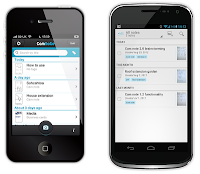Speakers..
Joan L. Green, M.A. CCC-SLP and
Brian S. Friedlander, Ph.D
Saturday March 9th, 2013
9:00 a.m. – 3:00 p.m.
Holiday Inn in Hasbrouck Heights
283 State Highway 17 Hasbrouck Heights, NJ 07604
COST: $175 per person including lunch
Space is limited Group rates available
· 1st 10 registrants receive free copy of Joan’s book- The Ultimate Guide to Assistive Technology in Special Education: Resources for Education, Intervention and Rehabilitation
Joan Green is a speech-language pathologist from the Washington, DC area with many years of experience helping a wide range of children maximize progress with the help of cutting-edge affordable technologies. Dr. Friedlander is a school psychologist with expertise in the area of assistive technology. This is a great workshop for parents as well as education and rehabilitation professionals and anyone else who wants to learn more about ways to use an iPad or other iDevice to help children reach their goals faster, enjoy the process and enhance school success. Joan and Brian will be showing their top picks for speaking, reading, writing, thinking, organizing and enhancing the learning process. They will also review accessibility options, strategies for success and the nuts and bolts of using the iPad.
Participants are encouraged to bring their iPads and iPhones and to use them while shown an overview cutting-edge strategies and tools to use to help children with and without special needs.



.PNG)
.PNG)