Without a lot of fanfare Matchware has recently released MindView 5, one of the leading mind mapping tools in the marketplace. Matchware, taking the lead from its customers, spent a great deal of time improving on the feature set of MindView in this current release. MindView 4 users will feel right at home using the latest version, knowing that the core of the product didn't change all that much. While some of the changes are rather subtle, make no mistake about it, they add a great deal of value to the existing application. While I intend to do a more in-depth review of the recent release, I want to highlight a couple of features which make the latest release of MindView 5 a great tool for students and those with disabilities.
Matchware over the years has made inroads with their mind mapping products to schools and has always had a keen interest in meeting the needs of students with learning disabilities. It is not everyday that a company considers incorporating the principles of Universal Design and Matchware should be applauded for including text to speech support, audio notes and a high contrast design for viewing the mind map on the screen. MindView 5 gives students access to wide array of views that can quickly be changed. Students can easily go from a mind map to an outline or to a timeline with a click of the mouse making it easy to visualize the information in many different ways.
Matchware has included a new feature in MindView 5 that lets users search the WorldCat catalog and insert a citation right within the mind map. The WorldCat catalog has million of entries and is a great tool for searching for articles that can be used for doing a research paper. Once you have used the WorldCat catalog and entered a citation you can then export your mind map and have MindView 5 automatically format your bibliography into one of the many standard outputs; notably APA, Chicago, MLA, Harvard, and ISO690. Having access to the WorldCat catalog right within MindView 5 really plays to the strength of MindView and its exceptional ability when exporting formatted Microsoft Word documents. I for one have come to rely on MindView to create RFP's and structured documents when I am delivering my proposals. When exporting MindView 5 mind maps to Word, the structure of the output is really exceptional and giving the end user the ability to navigate the document with the clickable table of contents works really well. When I prepare my proposals with MindView I often get great comments and my readers are impressed by how succinct and to the point my proposals are.
So if you like, give MindView 5 a try by clicking here for a free 30 day Trial
Quartet Kapture - Mixing the Best of Both Worlds
I have always been impressed by what can be accomplished using digital pen and paper solutions and so I am excited to announce that I will be carrying a new solution, Quartet Kapture which is ideal for capturing ideas on flip charts.
Quartet Kapture is as easy to use as a traditional flip chart with markers and will not change the way you use a flip chart in your sessions. All you need to get started is the Quartet Kapture Starter Kit which includes a digital marker, USB Bluetooth key, Quartet Kapture software and a digital flip chart pad. Quartet Kapture is easy to set up and within minutes you will be able to capture everything that you write on the flip chart to your Windows or Macintosh computer. Quartet Kapture knows exactly which page you are writing on and so it is easy to jump from one sheet of the flip chart pad to another as you would using a traditional flip chart. Quartet Kapture includes a 22.5 x 33 inch, self-stick flip-chart pad which makes capturing your ideas a cinch. Once you have captured your ideas with Quartet Kapture and your session is over you can edit your notes and email them to all of your participants as a PDF or JPEG file. If you are interested in a online demo or need a price quote please email me. Quartet Kapture Starter Kit starts at just $249.00 dollars.
See for yourself how much more productive your meetings can be when you use Quartet Kapture.
To Purchase Click Here
Using the 3-D Recording Headset with the Livescribe Sky Wifi Smartpen
Last week I used the Livescribe SKY WiFi to create some eLearning materials for one of the graduate courses that I teach at the college. After I had created the materials I noticed that when using the pen to record it does pick up a bit of the pen moving across the paper which adds some scratchy audio to the materials. So this weekend I decided to see what would happen if I recorded a session with the Livescribe SKY WiFi but this time compared the audio with the built-in microphone as compared to the 3-D Recording Headset. It is quite evident that when using the 3-D Recording Headset that you can get a much cleaner audio recording which removes a lot of the scratchiness you hear when using the Livescribe SKY WiFi pen with its built-in microphone. You can hear it for yourself by clicking on the image of the Sticky note. The first sentence was recorded using the Livescribe SKY WiFi with its built-in microphone and the second sentence was recorded using the 3-D Recording Headset. I think you will agree that the second recording has much better sound quality. I know that in the future, I will use the 3-D Recording Headset with my Livescribe SKY WiFi pen when creating eLearning materials for my classes. Click on the note to hear the difference
Social Networking in the Age of Natural Disasters
I'm sitting here today on Thanksgiving Day reflecting on just how thankful I am for family and friends who helped us out during hurricane Sandy! Thankfully our house was spared, but for many like myself we were without power for many days and only resumed our regular schedule last week. To say the least it was very disorienting not having a regular schedule and moving around New Jersey from family and friends to find homes that had power.
The college where I teach got hit hard and was without power for two weeks. During this time, we were alerted about the college closing via an automated system that emails and phones us to give us periodic updates. Because of the nature of the damage there were some faculty and students who reported having trouble getting emails and for a lot of us our only consistent way to get information was using our cell phones which worked pretty well- as long as you were able to keep it charged. There were many times during the two week period without power that I sat in the car and charged my iPhone. Keeping informed with my colleagues, students and friends was important to me and Facebook proved to be a great way to keep in touch and update everyone. I can see going forward that social networking sites like Facebook will become a bigger part of the overall communications system when there are natural disasters. With my iPhone 4S, I was able to check in and get updated information from friends and family. Text messaging proved to be another great way to get in touch with friends and because of the low bandwidth requirements the messages got through when at times it was hard to make a cell phone call.
One other tool that I relied on during Sandy, to communicate with my students was Remind101. Remind101 is a text messaging service that allowed me to push messages to my students. Remind101 pushes messages in one direction and does not allow recipients to reply. At the beginning of the semester I had my students in each of my classes sign up for the service, which only took a minute or so. Once the students signed up I could now send them up to 140 character messages via my Remind101 iPhone app. Remind101 was great during the hurricane Sandy and allowed me to update my students and keep them abreast as to what was happening. I highly recommend using Remind101 to push messages to students, parents or any one else that is part of your network. I can't say enough for Remind101 and how it allowed me to stay in touch with my students during a natural disaster. So when you are putting together your disaster communication plan consider including Facebook and Remind101.
The college where I teach got hit hard and was without power for two weeks. During this time, we were alerted about the college closing via an automated system that emails and phones us to give us periodic updates. Because of the nature of the damage there were some faculty and students who reported having trouble getting emails and for a lot of us our only consistent way to get information was using our cell phones which worked pretty well- as long as you were able to keep it charged. There were many times during the two week period without power that I sat in the car and charged my iPhone. Keeping informed with my colleagues, students and friends was important to me and Facebook proved to be a great way to keep in touch and update everyone. I can see going forward that social networking sites like Facebook will become a bigger part of the overall communications system when there are natural disasters. With my iPhone 4S, I was able to check in and get updated information from friends and family. Text messaging proved to be another great way to get in touch with friends and because of the low bandwidth requirements the messages got through when at times it was hard to make a cell phone call.
One other tool that I relied on during Sandy, to communicate with my students was Remind101. Remind101 is a text messaging service that allowed me to push messages to my students. Remind101 pushes messages in one direction and does not allow recipients to reply. At the beginning of the semester I had my students in each of my classes sign up for the service, which only took a minute or so. Once the students signed up I could now send them up to 140 character messages via my Remind101 iPhone app. Remind101 was great during the hurricane Sandy and allowed me to update my students and keep them abreast as to what was happening. I highly recommend using Remind101 to push messages to students, parents or any one else that is part of your network. I can't say enough for Remind101 and how it allowed me to stay in touch with my students during a natural disaster. So when you are putting together your disaster communication plan consider including Facebook and Remind101.
CS Odessa Launches Skype Integration for ConceptDraw MINDMAP v7
CS Odessa has really been on a roll lately releasing new and innovative solutions to ConceptDraw MINDMap V 7. Two weeks ago they released a solution that allows anyone who has an Evernote account to quickly upload ConceptDraw MINDMap V 7 maps to the cloud. Evernote is unique service and one that I have been using for years. A basic Evernote account is free and is accessible from just about any device that is connected to the web. Students who need a digital hub will find Evernote to be invaluable. Now with the capability to add your ConceptDraw MINDMap maps to Evernote, all the more reason to use the tool for note-taking, brainstorming and for studying.
As if this wasn't enough CS Odessa just today launched the Remote Presentation for Skype Solution that enables teams to present their information with ConceptDraw MINDMap V 7 over the web utilizing Skype. I had a chance to try it out today with Olin Reams, Sales & Marketing Director at CS Odessa and it worked like a charm. Once Olin started the session I was able to view the ConceptDraw MINDMap and listen to him over Skype. The process was very straight forward and the solution adds considerable value to teams that need to present information and ideas. Once the session was over, I had the shared map on my local computer complete with all the embedded files. As a viewer I was also able to hover over notes to access them and once the session was over I could easily save the mind map complete with the embedded Word and Excel files. The Remote Presentation for Skype Solution adds considerable value to ConceptDraw MINDMap V 7. and demonstrates that CS Odessa is taking a practical approach to adding features that make sense and are cost effective for their user base. It is really exciting to see how their solution plug-in architecture has developed- who knows what will coming down the pike-but I for one can't wait to see the next one! So if I have piqued your curiosity then go to CS Odessa and download a trial version of ConceptDraw MINDMap.
As if this wasn't enough CS Odessa just today launched the Remote Presentation for Skype Solution that enables teams to present their information with ConceptDraw MINDMap V 7 over the web utilizing Skype. I had a chance to try it out today with Olin Reams, Sales & Marketing Director at CS Odessa and it worked like a charm. Once Olin started the session I was able to view the ConceptDraw MINDMap and listen to him over Skype. The process was very straight forward and the solution adds considerable value to teams that need to present information and ideas. Once the session was over, I had the shared map on my local computer complete with all the embedded files. As a viewer I was also able to hover over notes to access them and once the session was over I could easily save the mind map complete with the embedded Word and Excel files. The Remote Presentation for Skype Solution adds considerable value to ConceptDraw MINDMap V 7. and demonstrates that CS Odessa is taking a practical approach to adding features that make sense and are cost effective for their user base. It is really exciting to see how their solution plug-in architecture has developed- who knows what will coming down the pike-but I for one can't wait to see the next one! So if I have piqued your curiosity then go to CS Odessa and download a trial version of ConceptDraw MINDMap.
Livescribe Sky WiFi- Totally Liberating
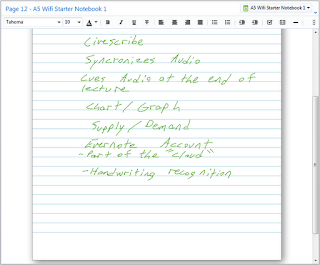 Over the last couple of years I had the opportunity to demonstrate the Livescribe Pulse and Echo Smartpens to lots of educators who are interested in learning about new technological for the classroom. Today I had the opportunity to demo the Livescribe Sky WiFi pen for the first time to students who are majoring in education. It was really exciting to be able to demonstrate the Livescribe Sky WiFi smartpen and watch how it magically synced to my Evernote account. The students were really amazed how easy it was to use and the pen's ability to record a lecture. They were also amazed that you could and listen to the recording via the paper replay or on the web in Evernote. If you haven't taken a look at the Livescribe Sky WiFi pen, I suggest you do and find out how liberating it is to sync and archive your notes over WiFi. You will be glad you did!
Over the last couple of years I had the opportunity to demonstrate the Livescribe Pulse and Echo Smartpens to lots of educators who are interested in learning about new technological for the classroom. Today I had the opportunity to demo the Livescribe Sky WiFi pen for the first time to students who are majoring in education. It was really exciting to be able to demonstrate the Livescribe Sky WiFi smartpen and watch how it magically synced to my Evernote account. The students were really amazed how easy it was to use and the pen's ability to record a lecture. They were also amazed that you could and listen to the recording via the paper replay or on the web in Evernote. If you haven't taken a look at the Livescribe Sky WiFi pen, I suggest you do and find out how liberating it is to sync and archive your notes over WiFi. You will be glad you did!Evernote 5 Released for iOS Devices
I have been using Evernote for some time now and really enjoy being able to have access to all my important stuff on any device that I may be using. As I use more and more devices that are linked to Evernote ( ie. Boogie Board RIP and the Livescribe SKY WiFi pen) it is great to see that the company continues to develop their apps to make the process that much easier to use on iOsS devices. Just yesterday, Evernote released a new version of their software for iOS devices which really streamlines the process of accessing your notes on the iPhone and iPad. The user interface is much improved in this version and makes great use of the limited real estate on the iPhone. Evernote now uses 5 dividers that run across the screen that give you access to: Premium Features, Places, Tags, Notebooks, and All Notes. By simply clicking on a divider the screen springs open to reveal the contents. By far this is the cleanest and most refreshing interface so far that we have seen for Evernote running on an iOS device. It is a lot easier to find information and navigate through your notebooks using the new interface. You can tell once you start using the new version of Evernote that a lot of thought went into the redesign. So if you haven't upgraded yet take the plunge you will be glad you did.
Open Letter from a Doctoral Student Who Needs Some Help with her Study
Hi, my name is Christina and I am a doctoral candidate at Grand Canyon University. The title of my dissertation is “Examining the Potential of Using Technology to Improve Academic Performance: The Experience of Autistic Children with E-Readers.” As a former special education teacher, I chose this topic after seeing the difference technology can make for these student. My research is focused on grades 3-6 due to the limited research at this academic level. This information coupled with the recent influx in the diagnosis of autism among young students drove me to examine the effect of one of the most recent technological tools to enter the classroom. My goal is to be able to provide one more tool that is both portable as well as inexpensive with the idea that this tool may be utilized by both teachers and parents at many socio-economic levels. I have an approved prospectus and participants for my study. The one thing I am missing is the e-reader. For my study to be completed, I need 30 e-readers (Nook, Kindles, Kobo, etc.) to be donated to classrooms so that students with autism that meet the criteria for the study can have access to them in order to determine exactly how effective they are. Unfortunately, because of the nature of this study many classrooms do not currently have access to e-readers which has really put a damper on my research project. If you have an interest in donating a used e-reader for the study please feel free to get in touch with me. It is my hope that we can put e-readers into the hands of students so that we can find out what works best in delivering 21st century education to students with autism. If you can help, please send an e-mail to christina.khan@hotmail.com
Thank You, Christina
Thank You, Christina
XMind Integrates Websummarizer Technology
It is really exciting to see how companies can work together to bring their technologies to the marketplace. XMind has been working closely with Context Discovery to bring summarization tools to their mind mapping application. I have to give credit to XMind for thinking outside of the box and giving prospective users the ability to quickly summarize information right from within XMind Pro. The integration is seamless and now this new feature gives users the opportunity to summarize key words as well as websites based on the URL. The Websummarizer plug-in is tightly integrated into XMind and delivers fast and efficient summaries of information sitting in Wikipedia. Websummarizer can be used with the following languages: English, French, German, and Spanish. I have created a short video to show you how XMind has integrated the Websummarizer into their mind mapping application. Your feedback and comments are welcome.
Livescribe SKY WiFi Pen Comes to the Rescue
It has been a long and tough week since our power went out last week due to Hurricane Sandy. My wife and I have been staying with family members who have had their power restored which can be a little disorienting- especially when your routine has been drastically altered. The college where I teach will be closed through Tuesday and hopefully I will get back the power before that- but who knows. Sandy has been devastating to our New Jersey towns! Trees are down all of the place and power lines are mangled and strewn about.
Being displayed in the season of the general elections is a real problem for many people and recently our Governor announced that we would be able to vote via email or fax as long as we can get the Vote by Mail Ballot to the County Clerk's Office. With this in mind I set off to download the Vote by Mail Ballot from the website which I was able to save as a PDF file. Now how would I get a good looking signature on the ballot? Actually it was quite simple, since I had brought along my Livescribe SKY Wifi Pen with me to my sister's home. Now all I needed to do was to have my wife and I sign a page in the Livescribe notebook with the Sky WiFi pen and have it automatically uploaded to Evernote. Once the syncing was done, I was able to open up the page on my Evernote account and using the Snipping tool on my laptop, I saved each signature as a JPEG file. Now I was able to go back to the ballot which was saved in a PDF format and using the Signature Tool from within Adobe Acrobat X, I was able to import the image file and use it to digitally sign the ballot. The process took me less then 5 minutes and when I was done I used my eFax account to fax the ballots to the county clerk's office. The process was very quick and straightforward. I will give you an update when I hear back from the Clerk's Office. So remember to vote this Tuesday in the General Election!
Being displayed in the season of the general elections is a real problem for many people and recently our Governor announced that we would be able to vote via email or fax as long as we can get the Vote by Mail Ballot to the County Clerk's Office. With this in mind I set off to download the Vote by Mail Ballot from the website which I was able to save as a PDF file. Now how would I get a good looking signature on the ballot? Actually it was quite simple, since I had brought along my Livescribe SKY Wifi Pen with me to my sister's home. Now all I needed to do was to have my wife and I sign a page in the Livescribe notebook with the Sky WiFi pen and have it automatically uploaded to Evernote. Once the syncing was done, I was able to open up the page on my Evernote account and using the Snipping tool on my laptop, I saved each signature as a JPEG file. Now I was able to go back to the ballot which was saved in a PDF format and using the Signature Tool from within Adobe Acrobat X, I was able to import the image file and use it to digitally sign the ballot. The process took me less then 5 minutes and when I was done I used my eFax account to fax the ballots to the county clerk's office. The process was very quick and straightforward. I will give you an update when I hear back from the Clerk's Office. So remember to vote this Tuesday in the General Election!
Using Adobe Presenter 8 with Moodle
This semester I have had the opportunity to teach an online class for one student that needed the course to graduate. Fortunately for me, I have had access to Adobe Presenter 8 and Moodle to teach and thought that it would be a great way for me to deliver the course to my student. We are now half way through the semester and using these tools has made it easy for me to deliver learning modules to my student that he is able to work through. The beauty of using Adobe Presenter 8 is that I have plenty of PowerPoint presentations that I have done over the years which I have been able to convert to learning modules. Having access to the features found in Adobe Presenter 8 has allowed me to add video, audio as well as quizzes to my modules which really has enhanced the learning experience for my student. Adobe Presenter 8 is great at wrapping up your PowerPoint presentation and delivering them as a stand alone eLearning asset.
 One of the features that has really worked well for me using Adobe Presenter 8 is the ability to create a SCORM (Sharable Content Object Reference Model) compatible course from my PowerPoint presentations that I can then upload to Moodle. Using the Quiz feature found within Adobe Presenter 8, I am able to create a variety of different types of questions that allows me to assess what the student has learned during the session. It also provides a valuable way for my students to receive feedback after they have worked through the module. Creating the SCORM compatible file from your course is a cinch when using Adobe Presenter 8 which makes it really easy to upload to Moodle. From within the Quiz Manager select the Reporting tab and simply select the SCORM option. Now you simply have to Publish your course from within Presenter 8 and save the course using the Zip package format.
One of the features that has really worked well for me using Adobe Presenter 8 is the ability to create a SCORM (Sharable Content Object Reference Model) compatible course from my PowerPoint presentations that I can then upload to Moodle. Using the Quiz feature found within Adobe Presenter 8, I am able to create a variety of different types of questions that allows me to assess what the student has learned during the session. It also provides a valuable way for my students to receive feedback after they have worked through the module. Creating the SCORM compatible file from your course is a cinch when using Adobe Presenter 8 which makes it really easy to upload to Moodle. From within the Quiz Manager select the Reporting tab and simply select the SCORM option. Now you simply have to Publish your course from within Presenter 8 and save the course using the Zip package format.
Now that you have saved the course in the zip package format it is time to upload it to your Moodle course. First select the week that you would like your students to have access to the learning module and from the drop down select SCORM activity. Upload your course that you saved in the zip format to Moodle and you are done. If you like you can customize and control how many times the students can attempt the course. That's all you need to do. Now when your students access the course and take the quiz Moodle will report the students score to you and whether they passed or not. Using Adobe Presenter 8 along with Moodle has been a really fantastic experience and has allowed me to quickly create courses and provide a way for my student to receive immediate feedback. As a professor, I am always looking for new ways to efficiently develop eLearning materials and using Adobe Presenter 8 really foots the bill!
 One of the features that has really worked well for me using Adobe Presenter 8 is the ability to create a SCORM (Sharable Content Object Reference Model) compatible course from my PowerPoint presentations that I can then upload to Moodle. Using the Quiz feature found within Adobe Presenter 8, I am able to create a variety of different types of questions that allows me to assess what the student has learned during the session. It also provides a valuable way for my students to receive feedback after they have worked through the module. Creating the SCORM compatible file from your course is a cinch when using Adobe Presenter 8 which makes it really easy to upload to Moodle. From within the Quiz Manager select the Reporting tab and simply select the SCORM option. Now you simply have to Publish your course from within Presenter 8 and save the course using the Zip package format.
One of the features that has really worked well for me using Adobe Presenter 8 is the ability to create a SCORM (Sharable Content Object Reference Model) compatible course from my PowerPoint presentations that I can then upload to Moodle. Using the Quiz feature found within Adobe Presenter 8, I am able to create a variety of different types of questions that allows me to assess what the student has learned during the session. It also provides a valuable way for my students to receive feedback after they have worked through the module. Creating the SCORM compatible file from your course is a cinch when using Adobe Presenter 8 which makes it really easy to upload to Moodle. From within the Quiz Manager select the Reporting tab and simply select the SCORM option. Now you simply have to Publish your course from within Presenter 8 and save the course using the Zip package format.Now that you have saved the course in the zip package format it is time to upload it to your Moodle course. First select the week that you would like your students to have access to the learning module and from the drop down select SCORM activity. Upload your course that you saved in the zip format to Moodle and you are done. If you like you can customize and control how many times the students can attempt the course. That's all you need to do. Now when your students access the course and take the quiz Moodle will report the students score to you and whether they passed or not. Using Adobe Presenter 8 along with Moodle has been a really fantastic experience and has allowed me to quickly create courses and provide a way for my student to receive immediate feedback. As a professor, I am always looking for new ways to efficiently develop eLearning materials and using Adobe Presenter 8 really foots the bill!
iPad to the Rescue
It has been a difficult couple of days since Hurricane Sandy came through New Jersey. Being without power, heat, and running water has been a challenge. We are spending some time with our cousins in Pennsylvania which has been really great. When I left my home I decided to take my iPad and Apple Wireless keyboard to help me do some work and keep in touch with family and friends. Having access to wifi and Facebook has really come in handy during this challenging time.
One of the downfalls of the iPad is that there are still some sites that require the Flash plug-in which will not render on an iPad. In any case, I have been using iSwifter Browser which supports Flash which has really worked well. Using iSwifter I have been able to access a number of websites that still utilize the Flash which has worked really well. If you have need to access Flash based websites on your iPad then take a look at the free iSwifter Browser.
Hopefully we will get our power back shortly so that life can get back to normal- and wish that all my friends and family are safe and with power. All the best Brian
One of the downfalls of the iPad is that there are still some sites that require the Flash plug-in which will not render on an iPad. In any case, I have been using iSwifter Browser which supports Flash which has really worked well. Using iSwifter I have been able to access a number of websites that still utilize the Flash which has worked really well. If you have need to access Flash based websites on your iPad then take a look at the free iSwifter Browser.
Hopefully we will get our power back shortly so that life can get back to normal- and wish that all my friends and family are safe and with power. All the best Brian
Subscribe to:
Comments (Atom)














