Livescribe Releases Sound Stickers App
While I was at ISTE 2011 I had a chance to visit with Livescribe and find out all of the latest developments that are happening with the Livescribe technology. For the past couple of years many of us who have been using the Livescribe pens have come with some interesting ways to adapt the technology so that text can be read on ordinary paper. I have highlighted that in some of my older blog posts- but today using the Livescribe Sound Sticker app and the supplied Sound Stickers you can quickly place a sticker on any paper and tap the sticker to record whatever you like. Once you download the latest version of the Livescribe Desktop software and the Livescribe Sound Stickers Application you can peel off a Sound Sticker and place it any where you like on a page. Now simply click in the Record button-tap a sticker and start recording - tap one more time to confirm and you are good to go. To play the associated sound simply tap the pen on the sticker to hear your play back. If you would like to re-record-you can click in the Delete button and quickly delete the sound that is associated with the sticker. Using the Sound Stickers I'm sure you can think of all kinds of ways to make accommodations for students with reading disabilities. Place stickers on books, tests, or set up schedules complete with helpful reminders- the possibilities are endless. Let me know how you intend to use Sound Stickers with your Livescribe Smartpen by leaving a comment.
Visit With Me ISTE 2011
It is hard to believe that ISTE 2011 is around the corner! I will be heading out tomorrow to ISTE 2011 for three days of nothing but educational technology. What a joy! ISTE 2011 is one of my favorite educational technology conferences and gives me a chance to spot trends and connect with other educators. I have set up a number of meetings with both educational publishers and hardware developers and hope to get some new information to you via tweets and the blog. If you will be attending ISTE 2011, stop by the Canson PaperShow Booth # 128 and take a test drive of PaperShow for Teachers ($249). Later stop by at the HoverCam Booth #3119 and see first hand why the HoverCam T3 ($219) is taking classrooms by storm for the high quality 3.1 megapixel web document camera. So stop by and say hello-and take a look at these innovative and affordable technologies for the classroom. Hope to see you there! Brian
PAPERSHOW Teacher’s Edition™ Ideal Tool for Special Education Co-Teaching Classrooms
CONTACT:
Brian S. Friedlander, Ph.D.
(908) 852-3460
brian (@) assistivetek.com
FOR IMMEDIATE RELEASE
PAPERSHOW Teacher’s Edition™ Ideal Tool for Special Education Co-Teaching Classrooms
International Society for Technology in Education (ISTE) Conference
The interactive writing solution is the Key to Effective Learning
PHILADELPHIA–June 26, 2011–AssistiveTek, LLC, top reseller of PaperShow For Teachers is excited to showcase the PAPERSHOW Teacher’s Edition™ , the key to effective learning, for the second time at the 2011 International Society for Technology in Education (ISTE) Conference, June 26-29 in booth 128.
The PAPERSHOW Teacher’s Edition is the ideal tool for use in special education and inclusion classrooms, helping teachers to create more visually appealing interactive presentations. With PAPERSHOW Teacher’s Edition™ teachers have access to a range of tools including, including an interactive calculator, magnifying glass, two measurement tools, lined paper for students learning to write and 72 different colors.
An essential tool for both the classroom and virtual teaching, PAPERSHOW consists of three elements: a wireless Bluetooth pen, a USB Key and interactive paper that work together to allow one to create a digital flip chart or annotate a Keynote or PowerPoint Presentation live. After a PAPERSHOW session, one can save it and then immediately print and/or email it to participants.
The PAPERSHOW Teacher’s Edition, combined with a projector and a computer, gives teachers the ability to transform their lessons and presentations into engaging interactions at a fraction of the cost of interactive whiteboards, as PAPERSHOW for Teachers costs just $249. The PAPERSHOW Teacher’s Edition starter kit, compatible with both Macs and PCs, includes one 128-page double-wired notebook, 30 sheets of interactive paper, one Bluetooth® digital pen, one 512MB Bluetooth ® USB Key with software embedded, one interactive extra toolbar, a ring binder, pen case and other accessories.
“The PAPERSHOW Teacher’s Edition is a great piece of technology. It will help to support co-teaching models in the classroom, when there is a special education and regular education teacher in the same classroom, and allow all students’ needs to be met inside the classroom,” said Diana Scharer, Special Education Teacher, Township of Union, Union, NJ. “With PAPERSHOW Teacher’s Edition, the special education teacher can record the notes and graphics and have them available for all students at the end of the period.”
The PAPERSHOW Teacher’s Edition works with Windows XP, Vista and 7 and the Mac operating systems Tiger, Leopard and Snow Leopard. PAPERSHOW features six different colors, three different brushstrokes, perfect shapes, lines and arrows all of which bring presentations, meetings and classes to life.
“Being able to export the notes in a PowerPoint and PDF format makes it great for students who need visual supports and accommodations. PAPERSHOW Teacher’s Edition speaks to the heart of Universal Design for Learning and offers all student s the classroom the benefits of a highly interactive and visual appealing notes,” Scharer continued. “Teachers who are using PAPERSHOW Teacher’s Edition enjoy the fact that they can move about the classroom and put their ideas up on the board as well as having students record their ideas on the digital notepad from their desks.”
For more information, and ideas on how to use PAPERSHOW Teacher’s Edition in the classroom, visit, assistivetek.blogspot.com
###
About AssistiveTek, LLC
Since 2000, AssistiveTek, LLC has been providing products and professional services in the area of educational and assistive technology to educators. AssistiveTek, LLC delivers innovative products that help students to visualize ideas and concepts and helps teachers to integrate these tools in the curriculum.
AssistiveTek, LLC is one of the leading resellers of PAPERSHOW Teacher’s Edition in the United States and provides support and in-service programs to demonstrate how this innovative technology can be used in the classroom to support all learners.
Brian S. Friedlander, Ph.D.
(908) 852-3460
brian (@) assistivetek.com
FOR IMMEDIATE RELEASE
PAPERSHOW Teacher’s Edition™ Ideal Tool for Special Education Co-Teaching Classrooms
International Society for Technology in Education (ISTE) Conference
The interactive writing solution is the Key to Effective Learning
PHILADELPHIA–June 26, 2011–AssistiveTek, LLC, top reseller of PaperShow For Teachers is excited to showcase the PAPERSHOW Teacher’s Edition™ , the key to effective learning, for the second time at the 2011 International Society for Technology in Education (ISTE) Conference, June 26-29 in booth 128.
The PAPERSHOW Teacher’s Edition is the ideal tool for use in special education and inclusion classrooms, helping teachers to create more visually appealing interactive presentations. With PAPERSHOW Teacher’s Edition™ teachers have access to a range of tools including, including an interactive calculator, magnifying glass, two measurement tools, lined paper for students learning to write and 72 different colors.
An essential tool for both the classroom and virtual teaching, PAPERSHOW consists of three elements: a wireless Bluetooth pen, a USB Key and interactive paper that work together to allow one to create a digital flip chart or annotate a Keynote or PowerPoint Presentation live. After a PAPERSHOW session, one can save it and then immediately print and/or email it to participants.
The PAPERSHOW Teacher’s Edition, combined with a projector and a computer, gives teachers the ability to transform their lessons and presentations into engaging interactions at a fraction of the cost of interactive whiteboards, as PAPERSHOW for Teachers costs just $249. The PAPERSHOW Teacher’s Edition starter kit, compatible with both Macs and PCs, includes one 128-page double-wired notebook, 30 sheets of interactive paper, one Bluetooth® digital pen, one 512MB Bluetooth ® USB Key with software embedded, one interactive extra toolbar, a ring binder, pen case and other accessories.
“The PAPERSHOW Teacher’s Edition is a great piece of technology. It will help to support co-teaching models in the classroom, when there is a special education and regular education teacher in the same classroom, and allow all students’ needs to be met inside the classroom,” said Diana Scharer, Special Education Teacher, Township of Union, Union, NJ. “With PAPERSHOW Teacher’s Edition, the special education teacher can record the notes and graphics and have them available for all students at the end of the period.”
The PAPERSHOW Teacher’s Edition works with Windows XP, Vista and 7 and the Mac operating systems Tiger, Leopard and Snow Leopard. PAPERSHOW features six different colors, three different brushstrokes, perfect shapes, lines and arrows all of which bring presentations, meetings and classes to life.
“Being able to export the notes in a PowerPoint and PDF format makes it great for students who need visual supports and accommodations. PAPERSHOW Teacher’s Edition speaks to the heart of Universal Design for Learning and offers all student s the classroom the benefits of a highly interactive and visual appealing notes,” Scharer continued. “Teachers who are using PAPERSHOW Teacher’s Edition enjoy the fact that they can move about the classroom and put their ideas up on the board as well as having students record their ideas on the digital notepad from their desks.”
For more information, and ideas on how to use PAPERSHOW Teacher’s Edition in the classroom, visit, assistivetek.blogspot.com
###
About AssistiveTek, LLC
Since 2000, AssistiveTek, LLC has been providing products and professional services in the area of educational and assistive technology to educators. AssistiveTek, LLC delivers innovative products that help students to visualize ideas and concepts and helps teachers to integrate these tools in the curriculum.
AssistiveTek, LLC is one of the leading resellers of PAPERSHOW Teacher’s Edition in the United States and provides support and in-service programs to demonstrate how this innovative technology can be used in the classroom to support all learners.
Using WikiSummarizer with PersonalBrain
When I think about the PersonalBrain I always think of it as an ideal tool for helping me to see relationships among the data points that I have added to the brain. The PersonalBrain is an ideal tool for storing all kinds of related information that you want to have at your fingertips. In this respect I decided to see what would happen if I imported the contents of WikiSummerizer, a new web based contextual summarization engine from Context Discovery, Inc.
If you have never tried out WikiSummarizer, it is a great tool to help you build background knowledge quickly on just about any topic that can be found in Wikipedia. Once the summaries have been extracted by WikiSummarizer you have two options to store the results. You can export the summaries as a RTF file and open it with any word processor or better yet you can save the summaries as a Mindjet MindManager file format (mmap) format and then import it into PersonalBrain. PersonalBrain gives you a rich environment that allows you to see the relationships between the keywords and summaries.
To get a sense of what you can do with PersonalBrain and WikiSummarizer take a look at the WebBrian that I developed by clicking on the image below. Now you can see just how fast you can go from a blank PersonalBrain to one that complete with chock full of information. This is an ideal tool for students and researchers that need a strategy to save and explore new information. With WikiSummarizer and PersonalBrain take your personal information management to a new level. For more information about WikiSummairzer click here.
If you have never tried out WikiSummarizer, it is a great tool to help you build background knowledge quickly on just about any topic that can be found in Wikipedia. Once the summaries have been extracted by WikiSummarizer you have two options to store the results. You can export the summaries as a RTF file and open it with any word processor or better yet you can save the summaries as a Mindjet MindManager file format (mmap) format and then import it into PersonalBrain. PersonalBrain gives you a rich environment that allows you to see the relationships between the keywords and summaries.
To get a sense of what you can do with PersonalBrain and WikiSummarizer take a look at the WebBrian that I developed by clicking on the image below. Now you can see just how fast you can go from a blank PersonalBrain to one that complete with chock full of information. This is an ideal tool for students and researchers that need a strategy to save and explore new information. With WikiSummarizer and PersonalBrain take your personal information management to a new level. For more information about WikiSummairzer click here.
Using the HoverCam T3 with my iPad
Over the last couple of weeks I have been exploring different ways I can use the HoverCam T3 in the work that I do. Just this past week, I had the opportunity to teach my graduate students all about the iPad and the various apps that are out there to support students learning and communication. What a great chance for me to try my HoverCam T3 with my iPad as I walked through step by step demonstrating to my students how to navigate on the iPad. For one thing the HoverCam T3 is very easy to set up and the HoverCam Flex software makes it a dream to capture your documents and images under the camera. Since I have a first generation iPad video out for me is not really an option when demoing the iPad. In retrospect having the iPad under the HoverCam T3 allowed my students to watch as I navigated the iPad and the various apps. Having the LED lights on the HoverCam T3 came in real handy when demoing certain apps and it was easy enough to turn them on or off if I needed to depending on the background color of the app. During the class, the HoverCam T3 worked flawlessly and provided my students with the opportunity to see step by step how the various apps worked on the iPad. The HoverCam T3 is an indispensable tool that has lots of applications in the classroom. If you would like a demo click here to signup.
PaperShow for Teachers - Interesting Classroom Use
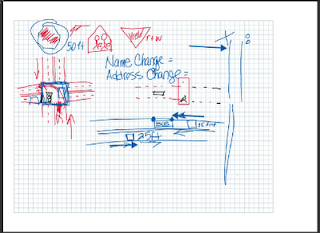 Today I had the opportunity to work with a teacher and show her how she could use PaperShow for Teachers in the classroom. As luck would have it, all of her students were going to be taking the NJ Drivers Written Exam and she needed to review the material with them. Rather than do a traditional question and answer session the teacher began to draw different scenarios on the PaperShow for Teachers notebook that the students could visualize and then annotate on the paper. The session was extremely engaging and interactive but more importantly the students really enjoyed writing on the PaperShow for Teachers notebook and reviewing the material. You can see above one of the images that was captured during the session. For an entire period we were able to engage the students in a highly interactive fashion and help them review key points that they could expect to know for the NJ Drivers Written Exam. How are you using PaperShow for Teachers in the classroom? Interested in learning how you can use PaperShow for Teachers in the classroom? If so, then sign up here for a free webinar.
Today I had the opportunity to work with a teacher and show her how she could use PaperShow for Teachers in the classroom. As luck would have it, all of her students were going to be taking the NJ Drivers Written Exam and she needed to review the material with them. Rather than do a traditional question and answer session the teacher began to draw different scenarios on the PaperShow for Teachers notebook that the students could visualize and then annotate on the paper. The session was extremely engaging and interactive but more importantly the students really enjoyed writing on the PaperShow for Teachers notebook and reviewing the material. You can see above one of the images that was captured during the session. For an entire period we were able to engage the students in a highly interactive fashion and help them review key points that they could expect to know for the NJ Drivers Written Exam. How are you using PaperShow for Teachers in the classroom? Interested in learning how you can use PaperShow for Teachers in the classroom? If so, then sign up here for a free webinar.
Emotionally Intelligent Parenting: How to Raise a Self-Disciplined, Responsible, Socially Skilled Child [Kindle Edition]
It was really exciting to learn today that my book that I coauthored several years ago-Emotionally Intelligent Parenting: How to Raise a Self-Disciplined, Responsible, Socially Skilled Child [Kindle Edition], Elias, Tobias & Friedlander is available in a Kindle Edition and is ready to be downloaded. You will find the book easy to read with lots of timely advice, humor, and stories. If you have a Kindle you can click in the link below to download the book. Let me know how you like it.
SmartDraw VP Upgrade -Adds New Mind Mapping Features
If you follow the mind mapping arena you will probably have noticed the blogs and videos that SmartDraw has created about the benefits of visual communication. The videos are done very well and really speak to the heart of the issue- with the right visuals we can all be more efficient and productive at what we do.SmartDraw VP has a good balance of tools for many of the tasks that you may need to accomplish throughout the day. While the mind mapping features that are found in SmartDraw VP are not as extensive as a stand alone application there is a synergy among the tools that might make it an ideal tool for the work you do. The mind mapping tool in SmartDraw VP is ideal for brainstorming, project planing and for developing time lines. SmartDraw VP lets you quickly move from the mind mapping view to a time line or Gantt chart view with a click of the mouse.
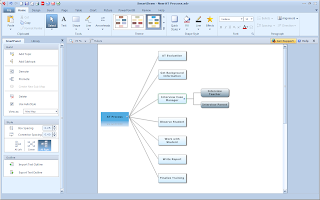
In the recent upgrade to SmartDraw VP you will now be able to format your mind map Center, All Right or All Left giving you new options for how your mind maps are displayed on the screen. I for one find that many people who are not familiar with mind mapping have an easier time when I present a mind map using the All Right formatting. Similarly, it is now really easy to create a mind map in SmartDraw VP by importing a text outline. I tried this feature by typing a simple outline into the Notepad and importing it into SmartDraw VP. After each main idea I pressed the Enter key and for each subtopic I used the Tab key to indent the text. Once I had my outline completed I used the new Import Text Outline feature and voila there I had a perfectly formatted mind map.If you are eligible I would highly recommend that you upgrade to the latest version of SmartDraw VP so that you can take advantage of these new mind mapping features. SmartDraw VP is a handy tool with lots of ways to help you become more productive in your working environment. If you haven't taken a look at SmartDraw VP, it has a good balance of tools that can give you the edge as you head down the path to becoming a better visual communicator. You can download a 30 day trial of SmartDraw VP by clicking on this link.
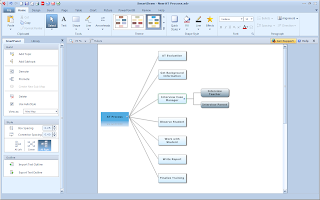
In the recent upgrade to SmartDraw VP you will now be able to format your mind map Center, All Right or All Left giving you new options for how your mind maps are displayed on the screen. I for one find that many people who are not familiar with mind mapping have an easier time when I present a mind map using the All Right formatting. Similarly, it is now really easy to create a mind map in SmartDraw VP by importing a text outline. I tried this feature by typing a simple outline into the Notepad and importing it into SmartDraw VP. After each main idea I pressed the Enter key and for each subtopic I used the Tab key to indent the text. Once I had my outline completed I used the new Import Text Outline feature and voila there I had a perfectly formatted mind map.If you are eligible I would highly recommend that you upgrade to the latest version of SmartDraw VP so that you can take advantage of these new mind mapping features. SmartDraw VP is a handy tool with lots of ways to help you become more productive in your working environment. If you haven't taken a look at SmartDraw VP, it has a good balance of tools that can give you the edge as you head down the path to becoming a better visual communicator. You can download a 30 day trial of SmartDraw VP by clicking on this link.
Personal Touch High Tech- The Livescribe Pen in Action
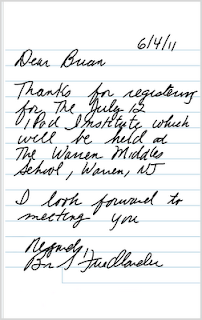 If you are in business you know just how important written communication is in helping you to stay connected to your clients. While a lot has been written about business people writing personal notes, I know that it is time consuming and can add some costs to the bottom line. But what would happen if you could write that personal note in your handwriting and send it off as an email? Now you get the best of both world- the ability to write a personal note in your handwriting and send it off as an email. Using the Livescribe Echo Pen and the new Livescribe Connect services I was able to write my personal note on the Flip Notepad paper and then send it via the Livescribe Connect service to a special educator who registered for the Summer iPad Institute which will be held July 12 and 13th at the Warren Middle School, Warren, NJ. (If you are interested in registering for the iPad Institute click here). Think of what a nice touch it is when he receives via an email a personal note for me confirming his registration. Using the Livescribe Connect Service was extremely easy and all of the mechanics of the email are handled from within the Livescribe Desktop Software.
If you are in business you know just how important written communication is in helping you to stay connected to your clients. While a lot has been written about business people writing personal notes, I know that it is time consuming and can add some costs to the bottom line. But what would happen if you could write that personal note in your handwriting and send it off as an email? Now you get the best of both world- the ability to write a personal note in your handwriting and send it off as an email. Using the Livescribe Echo Pen and the new Livescribe Connect services I was able to write my personal note on the Flip Notepad paper and then send it via the Livescribe Connect service to a special educator who registered for the Summer iPad Institute which will be held July 12 and 13th at the Warren Middle School, Warren, NJ. (If you are interested in registering for the iPad Institute click here). Think of what a nice touch it is when he receives via an email a personal note for me confirming his registration. Using the Livescribe Connect Service was extremely easy and all of the mechanics of the email are handled from within the Livescribe Desktop Software.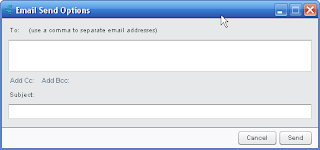 In order to accomplish this task, I simply wrote my note on the Flip Notepad paper and then synched it to the Livescribe Desktop Software. I then Right clicked on the handwritten note and choose the Email option. I had the option to send the handwritten note as a PDF or PNG file and selected the PDF format. Once I clicked OK a small dialog box popped up that let me enter the recipients email address with a subject. Clicking OK sent the email with the handwritten note. It is really that simple. So if you are looking for a high tech way to add that personal touch you may want to think about using the Livescribe Echo Pen to send up your next personal handwritten note.
In order to accomplish this task, I simply wrote my note on the Flip Notepad paper and then synched it to the Livescribe Desktop Software. I then Right clicked on the handwritten note and choose the Email option. I had the option to send the handwritten note as a PDF or PNG file and selected the PDF format. Once I clicked OK a small dialog box popped up that let me enter the recipients email address with a subject. Clicking OK sent the email with the handwritten note. It is really that simple. So if you are looking for a high tech way to add that personal touch you may want to think about using the Livescribe Echo Pen to send up your next personal handwritten note.
Working with PaperShow for Teachers in the Classroom
This past week I have had a chance to work with several teachers showing them how they can use PaperShow for Teachers in the classroom to support their special education students in the classroom. While the first couple of minutes of the sessions were demonstrating the mechanical aspect of how to use PaperShow for Teachers we did get a chance to come up with some great ways to use it in the classroom. Many of the teachers enjoyed being able to to walk around the room when talking to their students while using PaperShow for Teachers as they put up ideas on the board. The students were totally amazed by the technology and all of them enjoyed writing on the PaperShow Notebook and watching their ideas come to life. The two special education teachers that I worked with used PaperShow for Teachers to brainstorm ideas as a pre-writing activity which really provided the students with the support they needed. Another teacher drew a a graphic organizer using the circle and line tools with PaperShow for Teachers and had the students fill in some of the idea bubbles. After the session was over both teachers talked to me about all the possible way they could use PaperShow for Teachers in the inclusion classroom to support students with learning differences. Both special education teachers were really excited with all of the possibilities and how it could be used with students to scaffold their learning.
If you would like a free demo of PaperShow for Teachers please feel free to contact me
If you would like a free demo of PaperShow for Teachers please feel free to contact me
MindGenius 4 is Released
 MindGenius has been on the fast track with its development cycle and has released MindGenius 4 which is packed with some very useful features. MindGenius 4 adds a new Brainstorming mode which makes it very easy to record your ideas. MindGenius users will also like how the brainstorm session can be associated to a particular question n a Question set which can help to focus the session. Once you are done with the brainstorming session you can create a Question - Centric map based on what you brainstormed that is well organized using the questions as the primary node and the ideas the sibling nodes. This is an extremely useful feature and one that I know many mind mappers will find invaluable.
MindGenius has been on the fast track with its development cycle and has released MindGenius 4 which is packed with some very useful features. MindGenius 4 adds a new Brainstorming mode which makes it very easy to record your ideas. MindGenius users will also like how the brainstorm session can be associated to a particular question n a Question set which can help to focus the session. Once you are done with the brainstorming session you can create a Question - Centric map based on what you brainstormed that is well organized using the questions as the primary node and the ideas the sibling nodes. This is an extremely useful feature and one that I know many mind mappers will find invaluable.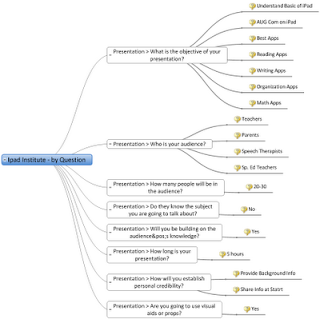
MindGenius 4 has now added a presentation mode to the product which makes it an ideal tool for developing and presenting your ideas. The Presentation view is easy to use and for those of us that have been PowerPoint to death- using mind maps for our presentations is a refreshing alternative. MindGenius had added lots of other features to the Project Management side of the software package which I will address in another blog post. But for now, download the free Trial of MindGenius and explore all of the new and exciting productivity features that have added to this new version.
Subscribe to:
Comments (Atom)





