Adobe Acrobat remains one of the best kept secrets in the software industry. While many users, use the ubiquitous Adobe Acrobat Reader to open, print and display files on the web- many are unaware of the engine that makes this all happen. I have been fortunate enough to be provided with a Reviewer Copy of Adobe Acrobat X Pro which was recently released into the marketplace. As a long time user of Adobe Acrobat I was looking forward to working with the latest version of Acrobat to see what new and innovative features were build into this version. Adobe Acrobat X is now available for both Windows and Macintosh computers and builds on the long tradition of Acrobat as easy to use tool to create and publish PDF files.
The most significant change that you will see when you start up Adobe Acrobat X is in the interface. If you have used any of Adobe's newer applications you will feel right at home. Adobe has really done their homework and analyzed how users are most likely to use Acrobat and reconfigured the menus. You will notice on the right had side of the screen three different tabs, Tools, Comments, and Share. Clicking on any of these items will reveal a Pane with the associated tools and features. Being a long time user of Acrobat it was always a challenge to find where I might find the tool that I was looking for. Having the new interface now makes it a cinch to know exactly where to find something. The new interface is very intuitive and makes it easy for you to be as efficient as possible when you are looking for the right tool. The simplicity of the interface is going to be a hallmark of this version and one that I know I will enjoy using.
Creating PDF files is a lot easier to create with the new version of Adobe Acrobat X. Simply select the Create button from the menu and you have your choice of how you would like to create your PDF. One of the areas that has been vastly improved is creating a PDF from Scanner. I found that Adobe Acrobat X was much faster at creating the PDF and the finished PDF file size was much smaller than in the past. There were significant improvements in the Optical Character Recognition Engine which would account for better recognition of scanned material. Having a fully search-able PDF document with a small footprint really foots the bill for me.
One of my favorite features which was introduced in version 9 of Acrobat is the concept of a PDF Portfolio. This is an extremely powerful tool and one that I feel has the potential to take this product far both in business and education sectors. As the term would implies a PDF Portfolio is a way for you to include a range of different types of files and media formats and wrap it up in a PDF envelope. With a PDF Portfolio one could include a Word, Excel, Audio, Video, PDF documents and convert it into one single PDF file that can be delivered to your client or student. When they receive the PDF Portfolio you can package it and brand it with your company's colors or logo. Your recipient then receive I highly stylized PDF portfolio with easy to use navigation that can be opened with the free Adobe Acrobat Reader (version 9 or X) and presented with the files in the order that you wold like to present them in. Perfect for a business or educational portfolio which displays a range of different content and media. Adding video and Flash content is easier than ever and allows you to bring your documents to life with video playing inside your PDF portfolios.
Sending your PDF documents just got a lot easier with the advent of the new Adobe Service called Adobe SendNow Online. Adobe SendNow Online. is now integrated within Adobe Acrobat X and can be accessed from the Share tab. Adobe SendNow Online, as you can tell from the name, stores your files in the cloud and provides a link to your PDF that you can email to your recipients right within Adobe Acrobat X. If you have ever had the problem of sharing large PDF files via email, then you will really like how Adobe handles this new feature. Simply enter the recipients email address and they will receive a link to download the file. It is really that simple and you can control how much time they have before the link expires and receive delivery receipts when it is downloaded. The integration of Adobe SendNow Online with Adobe Acrobat X is really seamless and you will be asking yourself how did you ever live without it.
Working with Adobe Acrobat as much as I do, I am extremely pleased with this upgrade and the thought that went into making this easier and more intuitive to use. Right out of the box you will find Adobe Acrobat X a pleasure to work with. With a little time you will find that Adobe Acrobat X is one of thiose must have applications that you will turn to for all of your creative needs.
PS: Look for another post on the Action Wizard and Forms coming soon
Mind Mapping in the Cloud with Comapping
As I try to move more and more of my work to the cloud I keep going back to one application time and time again and that is Comapping. Comapping is a simple and easy to use mind mapping application that runs within the browser and gives me access to my maps from anywhere that I have access to the web. I should note up front, that Comapping has really become a great way for me to share information when I am presenting or teaching my graduate courses. It is easy to place web links and attach documents to the map which then gives my students access to the information that I need to provide them.
In many ways my Comapping maps can be thought up as a way for me to transport information that I need to share with others. One of the key features of Comapping is the ability to publish the information in such a way that it is easy to re-purpose it on a wiki, Blog, Google Site, or within Moodle. I have developed a number of Comapping maps for my graduate classes that I teach which is ideal since Comapping provides me with the embed code to publish it right within Moodle. This feature alone is worth its weight in gold. Now my students have access to web resources that are just a click away or they can download PDF files that I have attached to the map. If you haven't tried Comapping I urge you to take a look at it and see how it can help you manage the information more efficiently.
Here is an example of a Comapping map that I have used for some of my presentations:
In many ways my Comapping maps can be thought up as a way for me to transport information that I need to share with others. One of the key features of Comapping is the ability to publish the information in such a way that it is easy to re-purpose it on a wiki, Blog, Google Site, or within Moodle. I have developed a number of Comapping maps for my graduate classes that I teach which is ideal since Comapping provides me with the embed code to publish it right within Moodle. This feature alone is worth its weight in gold. Now my students have access to web resources that are just a click away or they can download PDF files that I have attached to the map. If you haven't tried Comapping I urge you to take a look at it and see how it can help you manage the information more efficiently.
Here is an example of a Comapping map that I have used for some of my presentations:
Qwiki- New Informational Video Mashup
I recently came across this new informational mashup service that is in beta called Qwiki which automatically creates a video complete with audio on a topic of your choice. The service is very engaging and I thought would be an ideal way for students to get an overview on a topic by watching the Qwiki video. There are invitations available for the service while it is still in beta - but it is very engaging and has lots of potential for the work we do. So if you have a chance check it out and let me know what you think.
Free PaperShow for Teachers Demo
Join me on Monday November 29th at 10 am EST for a free demonstration of PaperShow for Teachers.Find out how this innovative presentation tool can be used in the classroom, boardroom, or for webinars. Click here  to sign up.PaperShow for Teachers is a cost effective tool to spice up lessons, presentations and webinars. Learn how you can use PaperShow for Teachers for brainstorming sessions or for capturing ideas in the classroom. Once you have captured the information you can easily share it as a PDF file. PaperShow for Teachers also lets you annotate images or your PowerPoint slides to make for richer and more engaging presentations. So sign up for this free webinar and learn about the power of this cost effect presentation tool. Click here to sign up. Once you sign up you will receive a link for the webinar. Hope to see you there! Brian
to sign up.PaperShow for Teachers is a cost effective tool to spice up lessons, presentations and webinars. Learn how you can use PaperShow for Teachers for brainstorming sessions or for capturing ideas in the classroom. Once you have captured the information you can easily share it as a PDF file. PaperShow for Teachers also lets you annotate images or your PowerPoint slides to make for richer and more engaging presentations. So sign up for this free webinar and learn about the power of this cost effect presentation tool. Click here to sign up. Once you sign up you will receive a link for the webinar. Hope to see you there! Brian

 to sign up.PaperShow for Teachers is a cost effective tool to spice up lessons, presentations and webinars. Learn how you can use PaperShow for Teachers for brainstorming sessions or for capturing ideas in the classroom. Once you have captured the information you can easily share it as a PDF file. PaperShow for Teachers also lets you annotate images or your PowerPoint slides to make for richer and more engaging presentations. So sign up for this free webinar and learn about the power of this cost effect presentation tool. Click here to sign up. Once you sign up you will receive a link for the webinar. Hope to see you there! Brian
to sign up.PaperShow for Teachers is a cost effective tool to spice up lessons, presentations and webinars. Learn how you can use PaperShow for Teachers for brainstorming sessions or for capturing ideas in the classroom. Once you have captured the information you can easily share it as a PDF file. PaperShow for Teachers also lets you annotate images or your PowerPoint slides to make for richer and more engaging presentations. So sign up for this free webinar and learn about the power of this cost effect presentation tool. Click here to sign up. Once you sign up you will receive a link for the webinar. Hope to see you there! Brian Matchware Announces Mindview 4
It just came to my attention that Matchware has announced MindView 4 which is chock full of new and exciting features. One of the hallmarks of this release is collaboration and the ability to share your MindView 4 maps in a shared workspace.This feature will certainly herald in new and innovative ways to use mind mapping in the work space. Matchware has also included some new formatting and styles that can qucikly be applied and there is now the ability to Export to PDF which looks interesting.I for one am looking forward to finding out first hand the ins and outs of what looks to me to be a fantastic upgrade. Hope to do a review soon!
What Would Happen if Reading Was More Social?
It is hard to imagine my world without books yet for many students this is their reality. From a young age I could always remember my love for reading. For many, reading is a very personal and solitary activity. But things are about to change. You see it is now possible using eReaders like the Kindle to share ideas and engage others in the books that you are reading. With so many students engaged in the use of electronic and digital devices we have seen that the amount of time students are reading books has plummeted. Yet we know from a recent study ( 2010 Kids & Family Reading Report-published by the Harrison Group) that many students reported that they would be very interested in reading an e-book on an electronic device. Devices like the Kindle are very appealing reading devices because of all the built in features. Many students will enjoy the ability to change the size of the font or use the text to speech feature to have the book read to them. But from my perspective the Kindle opens up all kinds of possibilities for making reading a more social activity.
Now for a moment imagine that all of your students in your reading class had Kindles and were reading the same novel on their eReader. You with me so far? On the Kindle it is possible for the students to set up their social networks like Facebook and Twitter which would allow then to automatically post text they highlight in the book as well as notes they have taken on a particular passage. If all of the students have Facebook and Twitter accounts they can simply log into their accounts and view what their friends have posted about the book. If students use a simple # hashtag when posting their notes then it would be possible to search their Twitter accounts to see what everyone has posted. Likewise students could use a service like Tweetchat and with the hashtag have real time discussions about the book. Students would need to have access to WiFi to accomplish this, but as we move forward being able to utilize social networking to engage students in the reflection and discussion of the books they are reading can be a tipping point to more fully engage students in the reading process.Bring social networking into the reading process may just be the factor that keeps students engaged and coming back for more. I would be interested in your perspective so please leave comment.
Now for a moment imagine that all of your students in your reading class had Kindles and were reading the same novel on their eReader. You with me so far? On the Kindle it is possible for the students to set up their social networks like Facebook and Twitter which would allow then to automatically post text they highlight in the book as well as notes they have taken on a particular passage. If all of the students have Facebook and Twitter accounts they can simply log into their accounts and view what their friends have posted about the book. If students use a simple # hashtag when posting their notes then it would be possible to search their Twitter accounts to see what everyone has posted. Likewise students could use a service like Tweetchat and with the hashtag have real time discussions about the book. Students would need to have access to WiFi to accomplish this, but as we move forward being able to utilize social networking to engage students in the reflection and discussion of the books they are reading can be a tipping point to more fully engage students in the reading process.Bring social networking into the reading process may just be the factor that keeps students engaged and coming back for more. I would be interested in your perspective so please leave comment.
DAISYtoEPUB to Kindle 3
In a previous post I shared my experiences using the Kindle 3 which to date is probably the best selling eReader in the marketplace. I'm sure that the Kindle 3 will be on top of the list for gifts this holiday season with nearly every big box store carrying it. One of the reasons why I had decided to buy the Kindle 3 was that it was the only dedicated eReader that has built in text to speech. Working with a lot of students with reading disabilities I wanted to see how the Kindle could be used by them, to access their books with text to speech support. While a lot of the publishers at their discretion can turn off the text to speech component it is still exciting to think of all the ways students can access text using this device. Now imagine the ramifications of your students who have access to Bookshare being able to read their NIMAS books on their favorite eReader the Kindle. Well it is now possible and let me share with you how you can do this.
Just this week Don Johnston released a new application for the Mac and Windows called DAISYtoEPUB that can convert DAISY (Digital Accessible Information System), NIMAS and Bookshare files to the popular ePub format.The ePub format is the most popular format for ebooks and is supported natively on the iPad, iPod Touch, iPhone, NOOK, and Sony Readers. If you are using the iPad, once the file is converted you can turn on VoiceOver and have the the book read aloud with the text to speech.
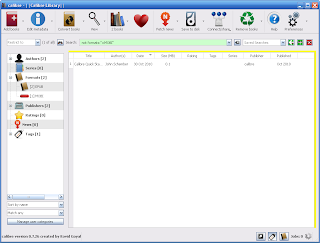 DAISYtoEPUB is extremely easy to use and within seconds the file is quickly converted. Once you have used DAISYtoEPUB to convert the file getting the books onto the various aforementioned devices is quite straightforward. This is not the case if you are using the Kindle. While the Kindle supports a number of different eBook formats, unfortunately it does not support ePub. However, not all is lost in the conversion. You see, using the free application Calibre, you can bring the ePub book into the Calibre library and convert it to the Mobi format which is in fact supported by the Kindle. Using Calibre you simply drag the ePub formatted book into the Calibre Library and using the Conversion tool save it as Mobi formatted file. From here I simply plugged my Kindle 3 into the computer and sent the file from the Calibre application to my Kindle 3. It really was that easy. Now when I opened my Kindle I had the NIMAS file in the Kindle and using the text to speech feature the Kindle could access and read the pages, complete with the graphics.
DAISYtoEPUB is extremely easy to use and within seconds the file is quickly converted. Once you have used DAISYtoEPUB to convert the file getting the books onto the various aforementioned devices is quite straightforward. This is not the case if you are using the Kindle. While the Kindle supports a number of different eBook formats, unfortunately it does not support ePub. However, not all is lost in the conversion. You see, using the free application Calibre, you can bring the ePub book into the Calibre library and convert it to the Mobi format which is in fact supported by the Kindle. Using Calibre you simply drag the ePub formatted book into the Calibre Library and using the Conversion tool save it as Mobi formatted file. From here I simply plugged my Kindle 3 into the computer and sent the file from the Calibre application to my Kindle 3. It really was that easy. Now when I opened my Kindle I had the NIMAS file in the Kindle and using the text to speech feature the Kindle could access and read the pages, complete with the graphics.
While it did take me a couple of steps to accomplish this - just imagine how useful a tool this can be for someone to be able to access their DAISY, Bookshare, or NIMAS files on a small and lightweight eReader like the Kindle 3. If you have any questions- please let know . I would be interested in your comments. So if you have the chance take a look at the Don Johnston's latest application- DAISYtoEPUB.
Just this week Don Johnston released a new application for the Mac and Windows called DAISYtoEPUB that can convert DAISY (Digital Accessible Information System), NIMAS and Bookshare files to the popular ePub format.The ePub format is the most popular format for ebooks and is supported natively on the iPad, iPod Touch, iPhone, NOOK, and Sony Readers. If you are using the iPad, once the file is converted you can turn on VoiceOver and have the the book read aloud with the text to speech.
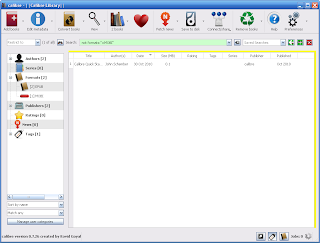 DAISYtoEPUB is extremely easy to use and within seconds the file is quickly converted. Once you have used DAISYtoEPUB to convert the file getting the books onto the various aforementioned devices is quite straightforward. This is not the case if you are using the Kindle. While the Kindle supports a number of different eBook formats, unfortunately it does not support ePub. However, not all is lost in the conversion. You see, using the free application Calibre, you can bring the ePub book into the Calibre library and convert it to the Mobi format which is in fact supported by the Kindle. Using Calibre you simply drag the ePub formatted book into the Calibre Library and using the Conversion tool save it as Mobi formatted file. From here I simply plugged my Kindle 3 into the computer and sent the file from the Calibre application to my Kindle 3. It really was that easy. Now when I opened my Kindle I had the NIMAS file in the Kindle and using the text to speech feature the Kindle could access and read the pages, complete with the graphics.
DAISYtoEPUB is extremely easy to use and within seconds the file is quickly converted. Once you have used DAISYtoEPUB to convert the file getting the books onto the various aforementioned devices is quite straightforward. This is not the case if you are using the Kindle. While the Kindle supports a number of different eBook formats, unfortunately it does not support ePub. However, not all is lost in the conversion. You see, using the free application Calibre, you can bring the ePub book into the Calibre library and convert it to the Mobi format which is in fact supported by the Kindle. Using Calibre you simply drag the ePub formatted book into the Calibre Library and using the Conversion tool save it as Mobi formatted file. From here I simply plugged my Kindle 3 into the computer and sent the file from the Calibre application to my Kindle 3. It really was that easy. Now when I opened my Kindle I had the NIMAS file in the Kindle and using the text to speech feature the Kindle could access and read the pages, complete with the graphics.While it did take me a couple of steps to accomplish this - just imagine how useful a tool this can be for someone to be able to access their DAISY, Bookshare, or NIMAS files on a small and lightweight eReader like the Kindle 3. If you have any questions- please let know . I would be interested in your comments. So if you have the chance take a look at the Don Johnston's latest application- DAISYtoEPUB.
iPevo 2 USB Document Camera Just Got A lot Better
I know it might seem like a little thing, but not having a carrying case for my IPEVO Point 2 View USB Document Camera at times really got in the way of carrying it with me. Since I have been using the IPEVO Point 2 View Document Camera I have kept it in the original box was somewhat bulky and would stick it in my duffel bag. when doing presentations. I have to be honest there were times that I decided not to take it because it was too bulky to carry in the original packaging. However, that all changed today when I received my IPEVO Point 2 View Document Camera Carrying Case specifically designed for the camera. The carrying case secures all of the cables and the stand and makes it an elegant portable solution which is easy to carry and store the camera. If you own the IPEVO Point 2 View USB Document Camera this is essential. I know that once you have the IPEVO Point 2 View Document Camera Carrying Case that you will be more inclined to take it with you when you are on the road and making presentations.
Subscribe to:
Comments (Atom)








