Just got back from attending and working with Ginger Software on the Exhibitor floor of the ATIA 2012 Conference in Orlando, Florida. It is always so exciting to be able to attend this conference which is packed with passionate educators who are looking for the newest tools and strategies to assist their students. As much as I love walking the Exhibit floor looking for new products it is reconnecting with my fellow assistive technology colleagues that makes this conference very special. Having the time after hours to share ideas, resources and experiences is a great way to learn and expand on your skills.
While I was at the ATIA 2012 Conference I had was in the Ginger Software Booth demoing the latest version of Ginger which is the leading spelling and grammar correction tool for students. When Ginger is analyzing the errors it is taking into account the context of the words in the sentence so that when it makes it suggestions it is right on target. Ginger is a great tool for both students with writing disabilities as well as for student where English may not be their native spoken language. Ginger software can provide students with high quality text to speech support so that students can hear the suggestions that are being recommended. Students will love the fact that Ginger is able to make all of the changes to the sentence with a click on the Approve button. Ginger is available to schools for a starting price of $190 dollars which includes 10 licenses which also extend to home use. Ginger can track student errors and provide teachers with prescriptive grammar and spelling lessons based on the student's error patterns. Now students can also continue to use Ginger at home when they are doing their written work.Consumers can download a free version of Ginger which can provide spelling and grammar checking but lacks the text to speech component. Ginger is available for the Windows platform. If you would like a web based demo please contact me.
Wikisummarizer Adds Keyword Cloud
If you have ever played around with Wordle then you know just how much fun it is to see the keywords from a website jump out at you- visually showing you the topics that have been covered. I was very glad to receive an email from Henry Lewkowicz from Context Discovery that a Keyword Cloud feature has been added to Wikisummarizer. I gave it a try and searched on the term "Assistive Technology" to see how the Keyword Cloud feature would work. Wikisummarizer generated the Keyword Cloud very quickly and when I was done I copied the embed code that was supplied and pasted it into my blog for all of you to see. Works like a charm as you can see- so go give it a try and let me know what you think!
braille Assistive technology disabilities speech design rehabilitation umbrella term keyboard universal design alternative communication
braille Assistive technology disabilities speech design rehabilitation umbrella term keyboard universal design alternative communication
NoteControl - Taking Charge of Your Resources
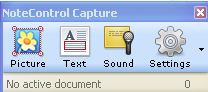 With information coming at us at a frantic pace it is no wonder that we can quickly become overwhelmed. This is especially true for students who have a need to curate their notes and sources when writing research articles. Life was a lot easier for me when I was in school, there were simply books and journals, that I used to cite my works. Today students are faced with the myriad of Internet sources, books, journals, podcasts, and multimedia to keep account of when doing research. In this light, Matchware, recently released a new product NoteControl aimed at students to help them collect, collate, and sort notes when doing a written research paper. The coup de grace is the ability of NoteControl to output a perfectly formatted bibliography in many accepted and recognized formats (ie APA, MLA, Harvard to name a few.).
With information coming at us at a frantic pace it is no wonder that we can quickly become overwhelmed. This is especially true for students who have a need to curate their notes and sources when writing research articles. Life was a lot easier for me when I was in school, there were simply books and journals, that I used to cite my works. Today students are faced with the myriad of Internet sources, books, journals, podcasts, and multimedia to keep account of when doing research. In this light, Matchware, recently released a new product NoteControl aimed at students to help them collect, collate, and sort notes when doing a written research paper. The coup de grace is the ability of NoteControl to output a perfectly formatted bibliography in many accepted and recognized formats (ie APA, MLA, Harvard to name a few.).The premise of the program is quite simple-you create a notebook and then use the space to capture all of your notes which can include: Text, Picture, Sound, and Web notes. NoteControl allows the user to create a Folder structure to organize your notes and it is easy to move Notes that you capture from one folder to the next. For example, if you want to create a citation for text from a web site, you can simply go to the web site and highlight the text you want to use and then Click on the Text Note icon. This will bring up a note card with the text automatically included- you can change the name of the note card and once you click the Accept button your noted will be stored along with the source.You can use the same technique to capture graphics from websites or store needed files (Word, PDF's) for your research project. If your computer has a microphone it is easy to store audio notes in your notebooks from within NoteControl.
 Matchware has teamed up with WorldCat to enable users of NoteControl to access their large database of resources and collections from libraries around the world. Students are able within NoteControl to search the WorldCat database and have the citation automatically filled out with all of the necessary information for a properly formatted entry. If you have all of the information for a citation you can also manually add a citation to your research Notebook. Students will find the WorldCat tool a very handy tool to use for doing research and will find it even easier when it is time to generate the bibliography.
Matchware has teamed up with WorldCat to enable users of NoteControl to access their large database of resources and collections from libraries around the world. Students are able within NoteControl to search the WorldCat database and have the citation automatically filled out with all of the necessary information for a properly formatted entry. If you have all of the information for a citation you can also manually add a citation to your research Notebook. Students will find the WorldCat tool a very handy tool to use for doing research and will find it even easier when it is time to generate the bibliography.After you have collected your notes and resources NoteControl really shines when it is time to export all of your notes and create your bibliography. With one click of the mouse NoteControl lets you export your source listing, notes and bibliography directly to Word. NoteControl will export your notes and bibliography to any one of several formats including APA, Chicago, and MLA styles. The bibliography is perfectly formatted saving you the time an effort to manually recreate it once your paper is completed. You will find NoteControl an easy to use tool that is ideal for high school and college students who are writing research papers. As students begin to utilize more and more Internet resources they will find NoteControl and ideal tool to take charge and organize their resources for use in their papers. For those students who have access to MindView 4 and want to see their notes and resources in a mind map you can export them directly from NoteControl. Overall, NoteControl is an easy to use program that delivers on its promise to provide students a way to organize, sort and curate notes for research papers and projects. A one year subscription to NoteControl is prices at $49 dollars and at this time is only available for computers running Windows OS. There is a trial version of NoteControl available for student to try out which I would highly suggest. At $49 dollars for a year, NoteControl is good value and another tool that you should have your students take a look at to help tame the paper tiger when it comes time to write that research paper. It would be great if Matchware could add Text to Speech (TTS) supports within NoteControl for students that benefit from this type of support. NoteControl also allows students to work on collaborative projects across the web which adds value to this fine product. Give it a try and let me know what you think.
The Kindle Fire: Fully Loaded If A Little Fuzzy

The Amazon Kindle Fire was released on Nov. 15, and shocked consumers with its $199 price tag. It seems like most of the rhetoric around the device has been its price, and while that certainly is a huge part of its success, it also has some pretty spiffy features.
I have a Fire and I've compared it to a friend's Barnes and Noble Nook and in just about every unscientific test, the Fire came out ahead. First of all, it feels great in the hand. It's a solid device that doesn't feel like you will break it in half if it gets roughed up a bit. The sleek edges feel like they could be an Apple product but they won't cost you an arm and a leg like some of that company's products.
I have a Fire and I've compared it to a friend's Barnes and Noble Nook and in just about every unscientific test, the Fire came out ahead. First of all, it feels great in the hand. It's a solid device that doesn't feel like you will break it in half if it gets roughed up a bit. The sleek edges feel like they could be an Apple product but they won't cost you an arm and a leg like some of that company's products.
The Fire also has a great app store. The Amazon App Store has thousands of apps with tons being added daily. The Free App of the Day feature is a really great benefit as well. I recently downloaded the My First Puzzles app after it came on the App of the Day and my little nephew has probably been using the device as much as I have lately. The free app offerings are a great touch.
In addition to apps, Amazon's Prime service is great for streaming movies, TV shows and borrowing books for free. The $79 subscription fee is a little steep but when you consider that there are more than 10,000 movie and television titles to be screened, the price seems almost insignificant.
The device is not without its drawbacks. There are the obvious points where it doesn't stack up to the iPad, like the lack of a camera or microphone but the Nook also bests the Fire in a few places. In a recent study by DisplayMate, the Fire was found to be twice as reflective as the Nook. The white balance also leaned a little to the yellow side.
I have noticed that the Fire's display doesn't seem quite as crisp as my friend's Nook, but as long as I am able to see the screen clearly, which I certainly can — probably better than on my laptop — I'm a happy camper. The Fire is a great device if you can get over the relatively poor display and at $199, it won't burn up your savings.
Send to Your Kindle-Great Utility
Now that the holidays are behind me it is time to share some new ideas and tips and tricks. I have been doing a lot more reading on my Kindle's then ever before and when I came across the Send to Kindle Chrome Extension that would enable me to send web pages to my Kindle I was really excited to test it out. So for those of you who prefer to read web content on your Kindle this could be the perfect solution. I installed the Send to Kindle Extension to my Chrome browser which was very quick. Once installed, I set the Options in the Send to Kindle Extension to send the web page to my Kindle Keyboard. Each Kindle that you own has a unique Kindle email address that you can manage from the Amazon Kindle Web page. For example a typical Kindle email address for a device might look like johnsmith@kindle.com or johnsmith@free.kindle.com. It is important to direct the web pages correctly to Send to Kindle so that you don't get charged for electronic delivery- this is more so for those of you that have a 3G Kindle. It is important to remember that there are no associated fees for delivery of electronic documents over WiFi, however there are charges over 3G. So for those of you who have a Kindle with 3G make sure you send it to a Kindle email address with a free.kindle.com account. The last step in the process is to go to your Manage your Kindle page on the Web and enter kindle@klip.me to give the service permission to originate electronic documents from the web to your Kindle. Now when you are browsing the web and want to collect a number of article to read on your Kindle you simply click on the Send to Kindle Extension button in the Toolbar and the next time you are reading your Kindle and are in a WiFi area all of the articles you clipped will show up ready to read. So if you are like me and like to collect some reading material for the evening to read on your Kindle then this is the extension for you. Give it a try and let me know how it goes.
Subscribe to:
Posts (Atom)

